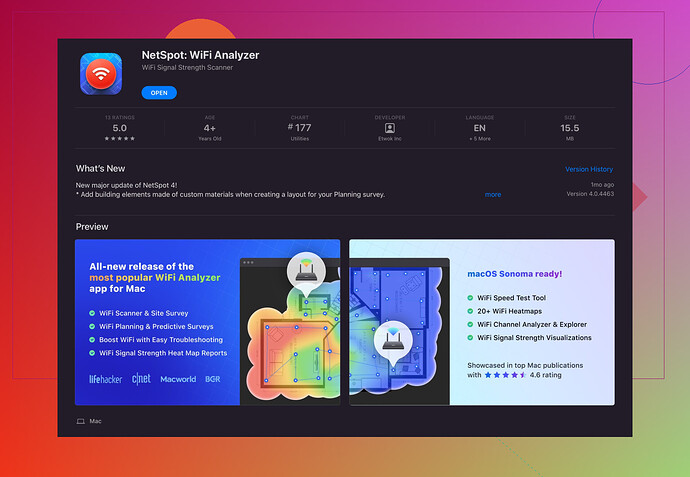I’m experiencing slow WiFi on my Mac and suspect channel interference. Can anyone recommend a reliable WiFi channel analyzer for Mac? What features should I look for? Thanks!
Hey, I’ve been there and it’s super frustrating when your WiFi is acting up. A solid WiFi channel analyzer that I use on my Mac is NetSpot. It’s pretty reliable and easy to use.
What’s cool about NetSpot is that it provides detailed visual maps of your WiFi coverage, helping u identify the weak points and channel interference. You can easily switch channels to optimize your signal. Also, it offers both active and passive scanning, which means you can either survey the environmental conditions or measure a real-time performance of your network.
Some features to look out for in a good WiFi analyzer:
- User-Friendly Interface: You want something intuitive, especially if you’re not super tech-savvy. NetSpot nails it here.
- Channel Analysis: Helps you determine the least crowded channel for minimal interference.
- Heatmaps: Visual representation of your WiFi coverage is crucial. You’ll literally see dead zones and areas with strong coverage.
- Compatibility: Make sure the analyzer supports your specific Mac OS version.
- Advanced Reporting: Helps if you need to dig deeper into network diagnostics.
NetSpot ticks all these boxes. And the best part? You can start with a free version and see if it suits ur needs before upgrading to the paid version with more features.
For more details, you can check it out here.
Hope this helps!Hey, slow WiFi can be a real pain! If you’re looking for a WiFi channel analyzer for Mac, I gotta say NetSpot is a solid choice, but lemme throw another name into the ring—iStumbler.
While NetSpot is awesome with its visual maps and heatmaps, iStumbler’s strength lies in its simplicity and real-time monitoring. If you’re someone who doesn’t want lots of bells and whistles and prefers a straightforward approach, iStumbler might be your go-to. It displays detailed information about nearby WiFi networks, including signal strength, channel numbers, and even encryption types.
One thing I would look out for is the ability to mark and log specific problem areas over time, which both NetSpot and iStumbler provide, but NetSpot does it in a more user-friendly way with its heatmaps and detailed analytics.
However, here are some features you might want to prioritize:
- Real-Time Data: Gives you an up-to-date picture of what’s going on.
- Customizable Reporting: If you need detailed analytics for troubleshooting.
- Signal Strength Tester: Essential for finding weak spots in your WiFi.
- Cross-Platform Compatibility: If you’re using multiple OS devices.
- Ease of Use: Less tech-savvy? Pick an intuitive interface.
NetSpot covers these bases well, particularly with its heatmap feature which visualizes your WiFi coverage clearly. Also, don’t overlook that NetSpot supports both passive and active scanning modes, letting you either observe the environment or actively test your WiFi performance.
You can check out NetSpot here to see if it fits what you need!
Both tools have their strengths, so maybe give NetSpot a spin first since it does have that free version. Good luck!
Hey folks, lots of good suggestions here! I agree with @nachtschatten and @techchizkid that NetSpot is a robust option, but another analyzer that hasn’t been mentioned is WiFi Explorer. It’s particularly user-friendly and offers great visual representations of your network environment.
Pros for NetSpot for Mac:
- Excellent visualization with its heatmaps.
- Both active and passive scanning modes.
- User-friendly interface, which is great if you’re not into deep tech stuff.
- Supports a wide range of Mac OS versions.
- Basic version is free, so you can test it out before committing to a paid plan.
Cons for NetSpot for Mac:
- The free version has limited features, so you might have to upgrade.
- The advanced features could be overwhelming if you don’t need them all.
- May not be as lightweight as some users prefer compared to simpler tools like iStumbler.
NetSpot’s visualizations are fantastic, but keep in mind that WiFi Explorer offers detailed channel information and can be a little lighter on system resources. It’s particularly good if you want to dig into the nitty-gritty without too many frills. Another plus of WiFi Explorer is its comprehensive support for WiFi standards and encryption types, making it easier to identify specific issues.
If user experience and real-time monitoring are your priorities, iStumbler is a straightforward choice. It doesn’t have NetSpot’s depth in terms of visualization and reporting, but it does the job of displaying critical WiFi data effectively.
Features to look out for:
- Real-Time Data: Both NetSpot and WiFi Explorer excel here.
- Heatmaps: NetSpot stands out, while iStumbler is more basic.
- User-Friendly Interface: NetSpot and WiFi Explorer both score high.
- Cross-Platform Compatibility: WiFi Explorer also supports some other platforms.
- Advanced Reporting: NetSpot is king, but WiFi Explorer isn’t far behind.
You can’t go wrong with NetSpot, especially if you’re looking to visually map out your WiFi strength around your home or office. If that feels like overkill, try WiFi Explorer for a more lightweight yet detailed analysis, or even iStumbler for simplicity’s sake. Getting a comprehensive tool tailored to your level of expertise is key, hence my varied recommendations depending on user needs.
Explore these options and see which one aligns better with your requirement. If you start experiencing slowdowns or need deeper diagnostics, having the right tool at your disposal can save you a ton of frustration. Good luck!