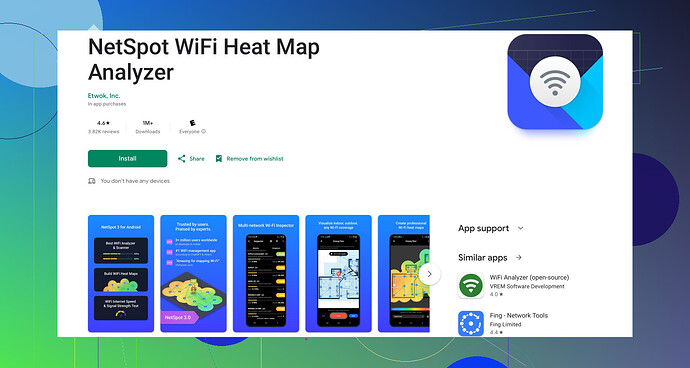I’m experiencing slow internet on my Android device and need to check my wifi speed. Can someone guide me on how to do this? I want to make sure it’s not my wifi causing the issue. Thanks!
Oh, I’ve had that issue too! When your internet speed seems to drag, it’s really frustrating. Here’s how you can check your WiFi speed on an Android device:
1. Built-in Settings:
- Go to Settings.
- Tap on Network & Internet.
- Select Wi-Fi.
- Tap on your connected network.
Most Android devices show the link speed of the connected Wi-Fi network here, though this isn’t a full measure of your internet speed, just the local network. It’s still useful for a quick check.
2. Speed Test Apps:
Using a dedicated app can give you a much better idea of your internet speed:
- Speedtest by Ookla: A popular choice, performs speed tests and gives detailed results.
- FAST Speed Test by Netflix: Simple and straightforward.
3. Netspot for Android:
This one’s a bit more advanced but super helpful. Netspot WiFi Analyzer for Android lets you analyze the Wi-Fi signal, and get familiar with your network’s performance. It’s got great features for diagnosing issues that might be causing your slowdown.
**Steps to Use Netspot for Android:**- Download and install Netspot for Android from the Google Play Store.
- Open the app and give it the necessary permissions.
- Run a Speed Test within the app to get accurate results on your WiFi performance.
Remember to test at different times and multiple locations in your house to see if speed varies. If your wi-fi speed’s fine, the issue might be with the internet service provider or your hardware. Sometimes changing the router’s position or channel helps too.
Hope that helps!
Totally understand your frustration with slow internet speeds! Here’s another angle you might consider:
Your first go-to could be Google Wifi app if you have Google Wifi set up. This app not only checks the Wi-Fi speed directly but also helps you optimize settings for better performance.
Here’s a quick rundown on how to do this:
- Open the Google Wifi app.
- Tap on the Network tab.
- Click on Test Wi-Fi.
- The app will measure the connection speed from your device to the Wi-Fi point and from the Wi-Fi point to the internet.
Router Placement & Interference Check:
Another thing to keep in mind is the position of your router. Wi-Fi signals can be blocked by walls, furniture, and other electronics. Moreover, interference from other networks (especially if you’re in an apartment) can slow things down.
Experiment with different router placements. Try to find a central, open spot for it. If you’re still having issues after changing router positions, consider having a closer look at your urban jungle of Wi-Fi signals with an analyzer app.
DNS Settings:
Switching DNS servers can significantly improve internet speed. You can try using DNS servers from Google (8.8.8.8 and 8.8.4.4) or Cloudflare (1.1.1.1 for primary and 1.0.0.1 for secondary). Here’s how to do it:
- Open Settings and navigate to Network & Internet.
- Tap on Advanced.
- Select Private DNS.
- Switch it to Private DNS provider hostname and enter dns.google or 1dot1dot1dot1.cloudflare-dns.com.
By changing your DNS settings, you might get a boost in speed and general performance.
Netspot for Android:
Lastly, if you want something really in-depth, Netspot for Android is exceptional. It gives you a detailed analysis of Wi-Fi networks in your vicinity and provides recommendations on how to improve your setup. Here’s the downloading link: Wi-Fi analyzer app for Android at Google Store.
Thanks and hope you get it sorted soon! Those slowdowns can be a real drag, but with a few tweaks, you might be back up to speed in no time.