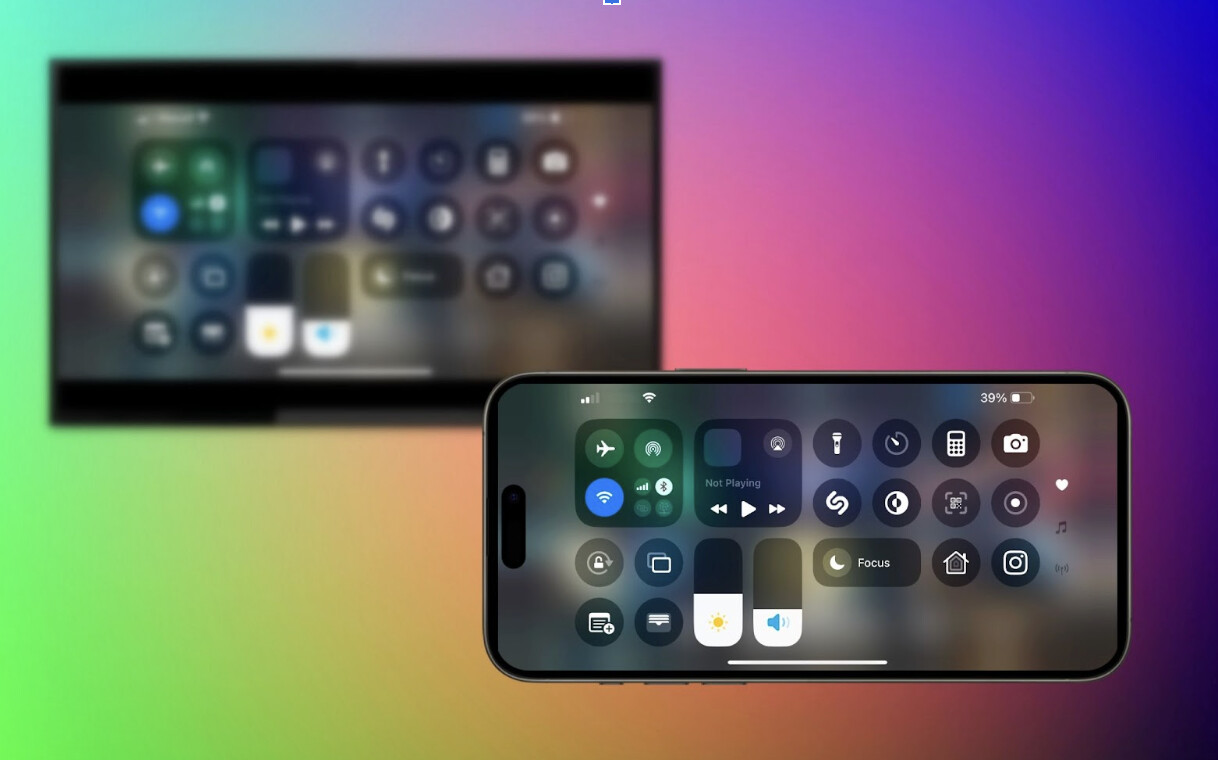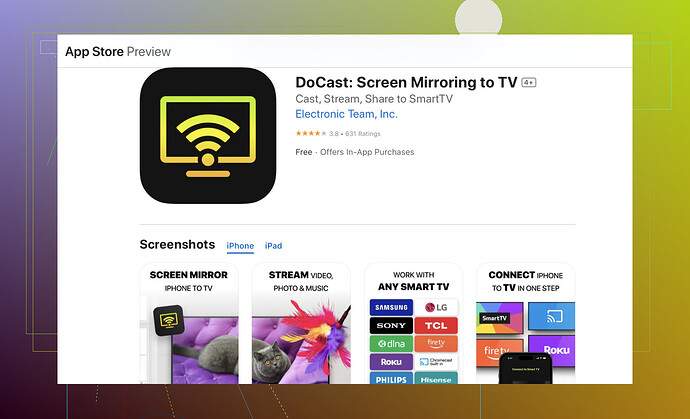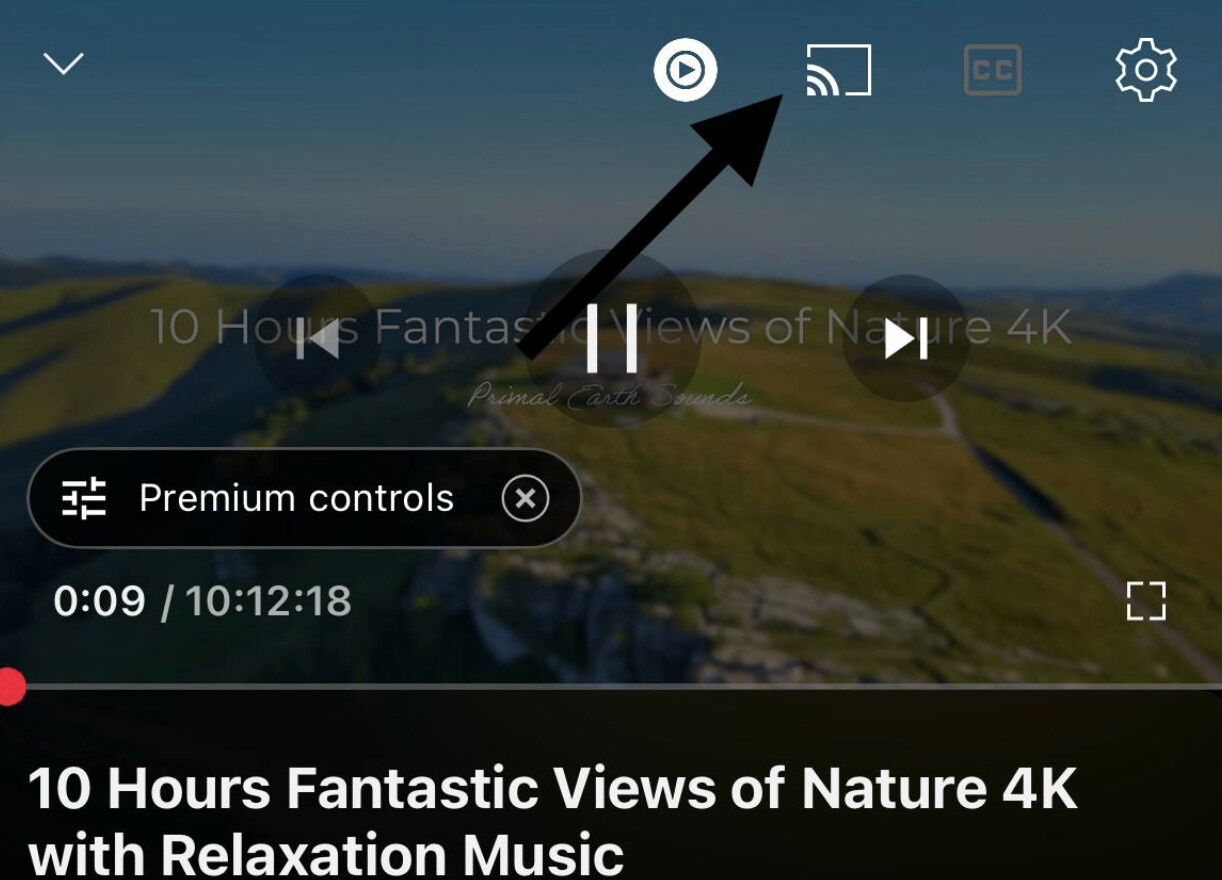I’m trying to cast my iPhone screen to my Samsung TV, but I’m having trouble figuring out how to do it. The TV and the phone are both connected to the same Wi-Fi network. Any advice on the best way to get this working?
Getting your iPhone to cast and mirror to your Samsung TV can be realistically simple if you know the right steps and tricks. Here’s a rundown on how to get it sorted:
-
Samsung Smart View App: This is a strong contender for casting. Download the Samsung Smart View app from the App Store. Ensure your TV and phone are on the same Wi-Fi network. Launch the app, select your TV, and then follow the on-screen instructions to pair.
-
Apple AirPlay: If your Samsung TV is from 2018 or later, it likely supports AirPlay 2.
- Make sure your Samsung TV and iPhone are connected to the same Wi-Fi network.
- On your iPhone, open Control Center (swipe down from top-right or swipe up).
- Tap Screen Mirroring.
- Select your Samsung TV from the list.
- Your iPhone screen will mirror on the TV.
- Third-Party Apps: There are other apps like the DoCast app that are designed to make casting seamless.
- Download DoCast from the App Store on your iPhone.
- Open DoCast and it will search for compatible devices on your Wi-Fi network.
- Select your Samsung TV from the list.
- You can cast videos, photos, and music from your iPhone to the TV with minimal setup.
- DoCast works well even if your TV doesn’t support AirPlay natively.
-
HDMI Cable and Adapter: If wireless options are not cutting it, you can always go old-school with a wired connection. Use a Lightning Digital AV Adapter along with an HDMI cable to connect your iPhone to your TV. It’s plug-and-play, so minimal setup required.
-
Casting from iPhone to Samsung TV Using Supported Apps
This method casts media, not your entire screen. Your iPhone acts as a remote, and the TV streams the content directly.
- Connect both iPhone and Samsung TV to the same Wi-Fi.
- Open the YouTube app on your iPhone.
- Tap the Cast icon (
 with Wi-Fi waves) in the top right corner.
with Wi-Fi waves) in the top right corner. - Select your Samsung TV from the device list.
- Choose any video — it will start playing on your TV.
Hope this helps, and happy casting!
Wireless casting is convenient, but it’s not without its quirks. While @kakeru’s tips are absolutely solid, I’d like to throw in a couple of additional angles that might save you some headaches:
-
Miracast Adapters: If your TV doesn’t support AirPlay or you’re having issues with the app route, you might want to consider a Miracast adapter. These tiny devices plug into your TV’s HDMI port and allow for casting/mirroring from your iPhone. It’s not as seamless as AirPlay, but it’s a decent alternative.
-
Turn off Bluetooth: Weird as it sounds, Bluetooth can sometimes interfere with Wi-Fi-based casting. If you’re having trouble, try turning off Bluetooth on your iPhone and see if that smooths things out.
-
Update Firmware: Sometimes the simplest fixes are the best. Make sure both your iPhone and Samsung TV firmware are up to date. Outdated software can throw a wrench into your casting efforts.
-
Reset Network Settings: If you’re still stuck, resetting network settings on both devices can sometimes work magic. On your iPhone, go to Settings > General > Reset > Reset Network Settings. Keep in mind this will wipe out saved Wi-Fi passwords, so you’ll need to re-enter them.
-
Local Network Permissions: With iOS 14 and later, apps need explicit permission to communicate with devices on your local network. Double-check that the Samsung Smart View app or DoCast app has these permissions enabled under Settings > Privacy > Local Network.
Happy casting, and hope these extra tips help you—if you get stuck again, don’t hesitate to ask!
It’s true that getting an iPhone to cast to a Samsung TV can be straightforward, but sometimes it’s not as simple as it looks. I agree with @stellacadente and @kakeru that methods like Samsung Smart View App and Apple AirPlay are usually reliable, but they can have their downsides. For me, Samsung Smart View app can be a bit clunky and isn’t always fast at detecting the TV. AirPlay2 is great when it works, but not all Samsung TVs, even from 2018 onwards, handle it seamlessly.
Now, let’s talk about the DoCast app. It’s quite a solid choice here. DoCast is user-friendly and doesn’t require you to fiddle much with settings—a definite pro. The interface is intuitive, making it less of a hassle compared to some other apps. However, like every app, it’s not without cons. Sometimes there may be lag or delayed responses, especially if your Wi-Fi strength isn’t top-notch.
If you’re looking for alternatives, Airmore is another app that supports screen mirroring but often gets overlooked. It’s quite robust but requires some setup which might not be everyone’s cup of tea.
Also, @stellacadente mentioned Miracast Adapters, which are a practical solution when wireless isn’t behaving as expected. They’re pretty reliable but might introduce slight latency.
I’ll even add in another trick: Ethernet Over Powerline Adapters. While not directly related to casting, they can improve your network connection by extending your Ethernet network via your home’s electrical wiring, making the Wi-Fi network more robust and potentially smoothing out wireless casting issues.
Lastly, for those persistent hiccups, don’t underestimate the power of good old-fashioned network reset. It’s annoying, especially having to re-enter Wi-Fi passwords, but resetting network settings on both the iPhone and Samsung TV can sometimes work like magic.
So, in summary, while DoCast is a good option with its pros, including ease of use, and cons like lag under poor network conditions, there’s no harm in exploring alternatives or tweaking network settings to get the best casting experience. Stay patient and keep experimenting with these tips, and you should have a good casting setup in no time.