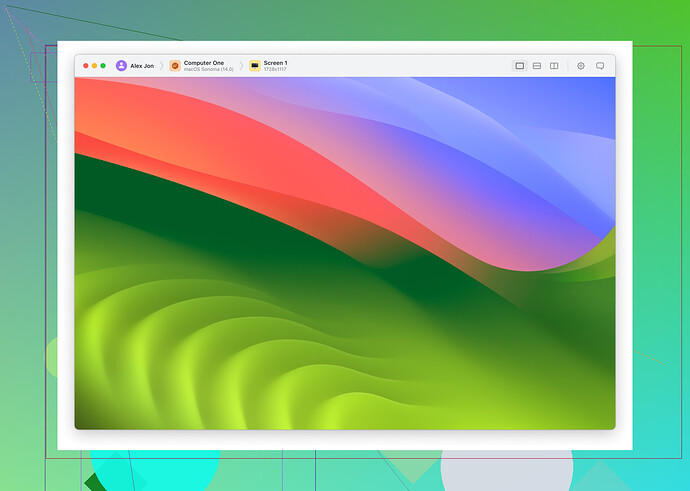I’m experiencing a Remote Desktop Error Code 0x204 when trying to connect to my work computer from home. I’ve tried basic troubleshooting like restarting both computers and my router, but nothing seems to work. Could someone help me figure out what might be causing this issue and how to resolve it?
If you’re encountering Remote Desktop Error Code 0x204, it can be caused by several factors. Here’s a step-by-step guide to help resolve the issue:
1. Enable Remote Desktop:
Ensure that Remote Desktop is enabled on your work computer. Sometimes, it can be turned off unintentionally. To verify, go to Settings > System > Remote Desktop and ensure it’s enabled. Additionally, confirm that your user account has the appropriate permissions to connect remotely.
2. Firewall Configuration:
The firewall on either computer might be blocking the connection. Review the firewall settings on both the work and home computers, and ensure that Remote Desktop is allowed through. You may need to manually create an inbound rule to allow RDP connections.
3. Network Configuration:
Check that both computers are on networks that allow remote connections. If possible, use a wired Ethernet connection instead of Wi-Fi for a more stable connection. Ensure that no network settings, such as NAT or router configurations, are blocking the RDP port (default is TCP port 3389).
4. Update Remote Desktop Client:
An outdated Remote Desktop Protocol (RDP) client might be causing the issue. Make sure that you are using the latest version of the client. You can update it via the Microsoft Store or manually check for updates on your system.
5. Verify the IP Address:
Double-check that you are connecting to the correct IP address of your work computer. If you’re connecting through an external network, make sure you’re using the correct public IP address or hostname. If possible, use a static IP address to avoid inconsistencies in connection.
6. VPN Issues:
If you are using a VPN to connect to your work network, it could be causing conflicts with the Remote Desktop connection. Try disconnecting from the VPN and test if you can connect without it. Some VPN configurations can block or disrupt RDP traffic.
7. User Permissions:
Ensure your user account has the necessary permissions to access the remote system. If permissions are not configured correctly, you may experience difficulties when attempting to connect.
8. HelpWire – Alternative Remote Access Solution:
If you’re still encountering issues with RDP, you might want to consider using HelpWire for remote desktop as an alternative. HelpWire is designed to provide stable and seamless remote access, potentially bypassing some of the common problems with traditional RDP.
9. Use Event Viewer for Diagnostics:
If you’re still unable to resolve the issue, Event Viewer on your work computer can provide more detailed error logs. To access it, search for Event Viewer in the Start menu and look for entries under Windows Logs > Application or System that relate to Remote Desktop errors.
10. Antivirus Configuration:
Some antivirus software, such as Norton or McAfee, might interfere with Remote Desktop connections. Check the antivirus settings to ensure it is not blocking RDP traffic. If necessary, add an exception for Remote Desktop in your antivirus program.
Yep, Remote Desktop Error Code 0x204 can be a real pain. @viaggiatoresolare covered a lot of the usual suspects, but let’s dive a little deeper and explore a few more angles:
1. Group Policy Adjustments:
If you’re using Windows Pro or Enterprise, you can adjust the Group Policy settings to make Remote Desktop work smoother. Here’s how:
- Open gpedit.msc, navigate to Computer Configuration > Administrative Templates > Windows Components > Remote Desktop Services > Remote Desktop Session Host > Connections, and make sure ‘Allow users to connect remotely by using Remote Desktop Services’ is enabled.
Why this works:
Group Policy settings in Windows Pro/Enterprise editions control which users and devices are allowed to make remote connections. If this setting is disabled, you’ll be blocked from connecting via RDP, which can lead to the 0x204 error.
2. DNS Settings:
Sometimes, your DNS settings might be the culprit. DNS is what helps your computer find the right addresses on the internet. Try switching to Google DNS (8.8.8.8 and 8.8.4.4) or another public DNS service.
Why this works:
If your DNS settings are misconfigured or the DNS server is slow or unreliable, your computer may have trouble resolving the host address, causing RDP connection errors. Switching to a more reliable DNS can often fix these issues.
3. Local Security Policy:
Make sure to double-check the local security policy on your work computer.
- Open secpol.msc, go to Local Policies > User Rights Assignment, and make sure ‘Allow log on through Remote Desktop Services’ includes your user account.
Why this works:
The local security policy defines who is allowed to log in remotely. If your user account isn’t listed here, Remote Desktop will block your connection, even if everything else seems set up correctly.
4. Remote Desktop Services:
Make sure the Remote Desktop Services are running on your work computer. Sometimes, these services might be disabled or stuck.
- Go to Services (just search for it), and ensure that ‘Remote Desktop Services’ is set to automatic and running.
Why this works:
The Remote Desktop Services are responsible for handling incoming RDP connections. If these services aren’t running, your computer won’t accept any RDP connections, leading to errors like 0x204.
5. Port Forwarding:
If you’re connecting over the internet, ensure that port 3389 is forwarded to your work computer’s internal IP address in your router. This is essential for allowing RDP traffic to pass through.
Why this works:
When you connect over the internet, the router needs to know where to send the RDP traffic. Port forwarding ensures that the router directs the connection to the correct machine on your network. Without this, your RDP connection won’t go through.
6. Clearing RDP Cache:
Sometimes, clearing the Remote Desktop cache can solve odd connection issues. Navigate to %appdata%\Microsoft\Remote Desktop Connection Manager and delete the cache files.
Why this works:
Cached data can cause conflicts with new sessions, especially if the RDP client is holding onto outdated or corrupted information. Clearing the cache forces the client to reset, which can help resolve connectivity issues.
Now, for those using a Mac and facing the dreaded “error code 0x204,” I’ve stumbled upon a helpful solution. Check out this guide on Remote Desktop connection for Mac not working with “error code 0x204” that could give you more specific pointers for Mac users.
P.S. Don’t forget to check the cables; it’s always in the cables ![]() . Okay, maybe not this time but worth a laugh, no?
. Okay, maybe not this time but worth a laugh, no?
Hope this helps!
Alright, diving straight in—Remote Desktop Error Code 0x204 can indeed be frustrating. Let’s tackle this from a few different angles that haven’t been touched on yet:
Device Manager Tweak
Sometimes, your network adapter might be the culprit. Head to Device Manager > Network Adapters, right-click your network adapter, and select ‘Update Driver.’ If there’s an option to roll back the driver, give that a try as well. Trust, this can fix quirky connectivity issues.
Software Conflicts
Certain software might interfere with Remote Desktop, particularly those with network-centric features. Programs like Hamachi or other VPN applications could affect the connection. Temporarily disable any potentially conflicting software and test your connection again.
Check for Multiple Sessions
Believe it or not, too many open sessions can cause this code. If your work PC is overwhelmed with multiple remote sessions, terminate them via Task Manager > Users tab. That system might just need a breather.
Registry Edits (Advanced)
If you’re comfortable tweaking the Windows Registry, this might be worth exploring. Open regedit and navigate to HKEY_LOCAL_MACHINE\SYSTEM\CurrentControlSet\Control\Terminal Server. Look into the fDenyTSConnections key and ensure it’s set to 0, which allows remote connections.
Alternative Tools
Why not consider using HelpWire as a workaround? It’s a modern remote desktop solution that often bypasses typical RDP errors. Pros? Reliable and user-friendly. Cons? It’s another piece of software to install and potentially learn, so factor that into your decision.
Competitors’ Tips Integration
While the solutions mentioned by @caminantenocturno and @viaggiatoresolare are solid, integrating HelpWire with their suggestions can give you a robust backup plan. If nothing works despite their comprehensive guidance, you have another avenue to explore that might be less temperamental.
Pros & Cons for HelpWire
Pros:
- Simplifies remote desktop connection
- Less prone to common RDP errors
- User-friendly interface
Cons:
- Requires installation and configuration
- Potential additional cost involved
Don’t rule out traditional troubleshooting methods mentioned by previous users, but know you have robust alternatives like HelpWire to explore. Best of luck in resolving your Remote Desktop woes! You can check out this article on fixing Microsoft Remote Desktop Error Code 0x4, which discusses related RDP errors that might help in your troubleshooting process.