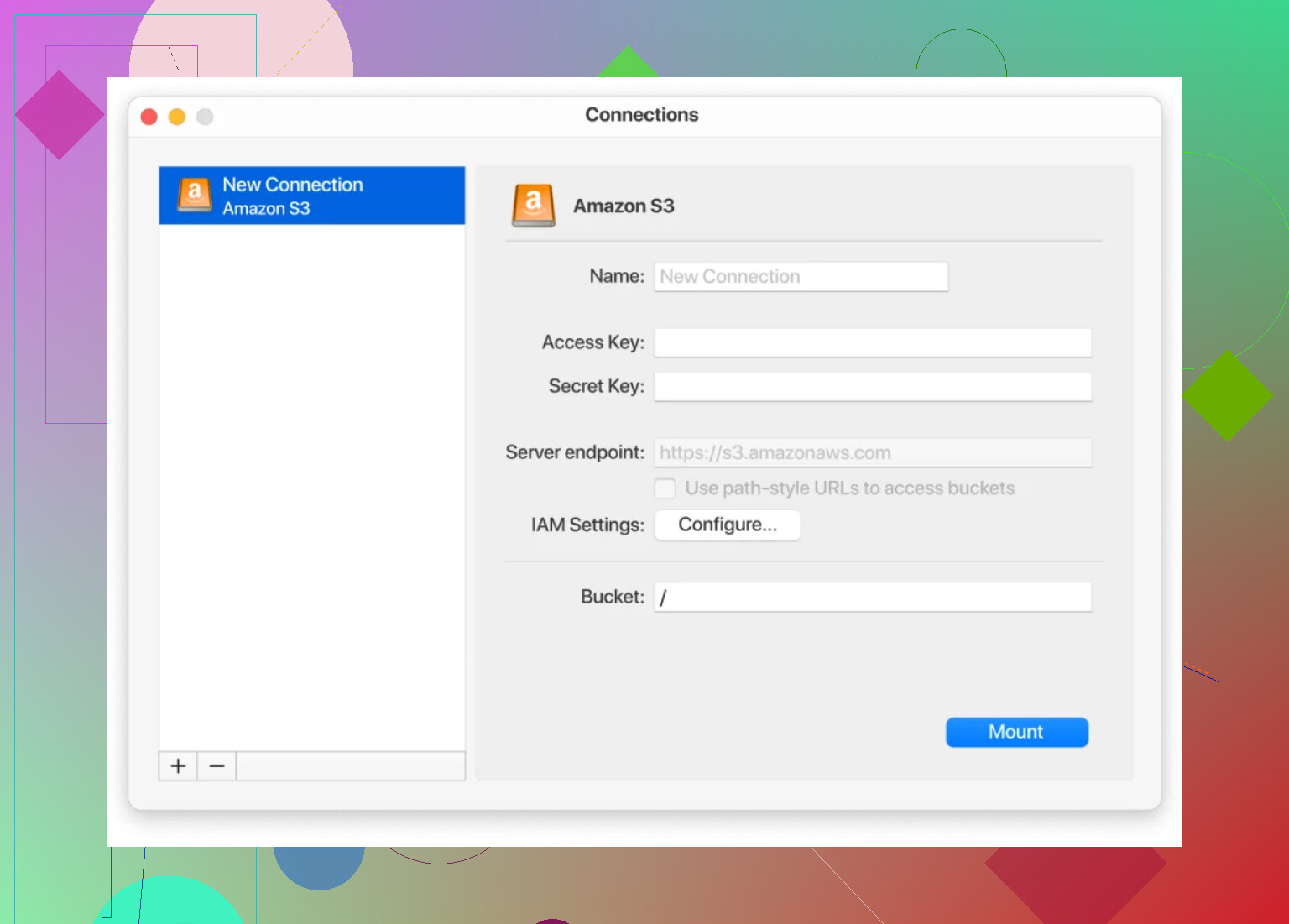I’m trying to copy files from one S3 bucket to another and I’m running into problems. The files don’t seem to transfer, and I’m not sure if it’s an issue with permissions, commands, or something else. Has anyone run into this before or can share best practices for moving data between buckets quickly and securely?
Cloud Storage Options for AWS S3 Users
Alright, so if you’re in the AWS world and need to move stuff around or just get to your data, there are some tools straight from Amazon you might wanna check out.
Okay, Here’s the Core Trio
- Amazon S3
It’s the bread and butter of cloud storage. You basically toss all your files (from grandma’s cookie recipes to terabyte-sized datasets) into S3, and poof—there they are, safe-ish, accessible from pretty much anywhere, and scalable to the moon. - AWS CLI
If you’re comfortable with staring at a black box and typing commands like some digital wizard, the AWS Command Line Interface is your friend. It’s open source, lets you poke and prod your AWS stuff from the command line, and is actually not that intimidating once you get the hang of it. - IAM (Identity and Access Management)
Trust me, you do not want anyone poking around your S3 buckets. IAM is like the very grumpy bouncer at a nightclub—it makes sure only the right people get in. You define the rules, it enforces them. Handy, but don’t expect sympathy if you lock yourself out.
You’re not on your own, though. If you like step-by-step, Amazon put together a walkthrough for copying stuff between S3 buckets—even across accounts and regions—using the CLI.
Got a Mac? There’s a GUI Way Too
So, true story: setting up my AWS buckets directly on my Mac like I would with Dropbox always felt like rocket surgery. Then CloudMounter popped up on my radar.
CloudMounter is this handy little app that makes your S3 buckets appear in Finder as if they were ordinary drives. No more SSH-ing, no more browser tabs everywhere. It’s safer than emailing yourself files, and you can’t accidentally share everything with the planet.
Here’s basically how connecting looks (not a full-blown tutorial, just so you get a vibe):
- Fire up CloudMounter and pick ‘Amazon S3’ from the menu.
- Punch in your connection info when the window pops up. Then slap that ‘Mount’ button.
- Boom! Your S3 storage is now a drive in Finder. Drag, drop, do your thing.
Heads up: You do have to enter your AWS credentials to get started. No way around that. But after setup, it’s honestly like magic. If you’re worried about bad actors or the app being sketchy, don’t stress—CloudMounter encrypts files before they even touch AWS and locks access to just the app.
TL;DR? If You Want Simple, Use a Mounting App
You could wade through AWS’s console and lose an hour of your life every time you need a file. Or you could do this. Totally up to you! There are always other methods, but CloudMounter makes Finder your launchpad for S3, and it won’t mess with your laptop’s local storage.
If anyone else has figured out a better, less annoying way, I’m all ears—drop your methods below!
Here’s the brutal truth: copying between S3 buckets should be dead-simple and it’s VERY often permissions, not your typing or AWS’s so-called “helpful” wizard, that’s to blame. Everybody’s out here suggesting the CLI (even @mikeappsreviewer), which is fine—unless you get that classic “Access Denied” nonsense, and then AWS’s error logs are about as helpful as a paper umbrella in a hurricane.
Before you rage-quit: double-check both your source and destination bucket policies. For real. The IAM user or role you use needs not just s3:GetObject and s3:ListBucket on the source, but also s3:PutObject AND (sometimes overlooked) s3:GetObject on the target. Cross-account? Add s3:ReplicateObject too. And remember versioning differences make things messy.
CLI not your vibe? Didn’t work? Don’t feel bad. There’s apps that sidestep the drama. CloudMounter (like @mikeappsreviewer said) does let you drag-and-drop files between buckets like they’re just folders on your Mac—way less brain pain, especially if you want to SEE when stuff’s stuck instead of digging through arcane AWS logs. I actually prefer it for multi-region stuff; less fuss with creds. It’s not the only tool but I’ll admit, for quick-and-dirty tasks, it’s a sanity-saver.
If files show up zero bytes or never appear, probs a region mismatch or an interrupted transfer—AWS doesn’t always retry gracefully. Also—watch your storage class inheritance; you can accidentally copy files into a pricier storage class if you’re not paying attention.
TL;DR: Triple-check permissions, try CloudMounter for more visual users, don’t trust AWS error messages, and always test on a dummy file first unless you love detective work.
Not gonna lie—S3 file copying is one of those AWS chores that should be simple but loves to take your lunch money. You already got a grab bag of solutions from @mikeappsreviewer and @codecrafter, but honestly, “just use the CLI” is a bit reductionist when AWS errors can be as cryptic as a Victorian novel. Permissions are usually the killer (classic s3:GetObject/s3:PutObject headaches), but don’t rule out region weirdness or the fact the AWS web console sometimes just drops jobs without a whimper.
Hot take: if you’re copying a lot (think thousands of files or big datasets) and don’t want to mess with GUIs, actually look into launching an S3 Batch Operations job. It’s not for the faint of heart, but you feed AWS a manifest and it chews through your objects much more reliably than a basic CLI sync—especially for cross-account/cross-region work.
OTOH, if you’re more of a see-it, click-it, drag-it type (no shame—I end up using Finder more than I’d care to admit), CloudMounter is pretty clutch. Only catch: it’s not as scriptable, so not my choice for code-based workflows, but for troubleshooting why stuff isn’t showing up (especially zero-byte mystery files), seeing everything from the Mac Finder is way less soul-crushing than playing AWS Console whack-a-mole.
And, real talk? I diagree slightly with the others putting all the blame on permissions. Sometimes it’s AWS’s “eventual consistency” at play. Copy over 1000+ files, hit refresh, and half aren’t visible—then magically appear 10 min later. So don’t underestimate the good ol’ patience card.
Last tidbit—if you only ever copy between a few buckets, try setting up Role-based access with STS, not just vanilla IAM creds. Way safer, and you can nuke permissions when you’re done.
TLDR: Check IAM first, use CloudMounter when you want less command line drama and more visibility, but if you’re moving literal mountains of files, S3 Batch Ops wins. And don’t trust AWS to tell you when something failed!