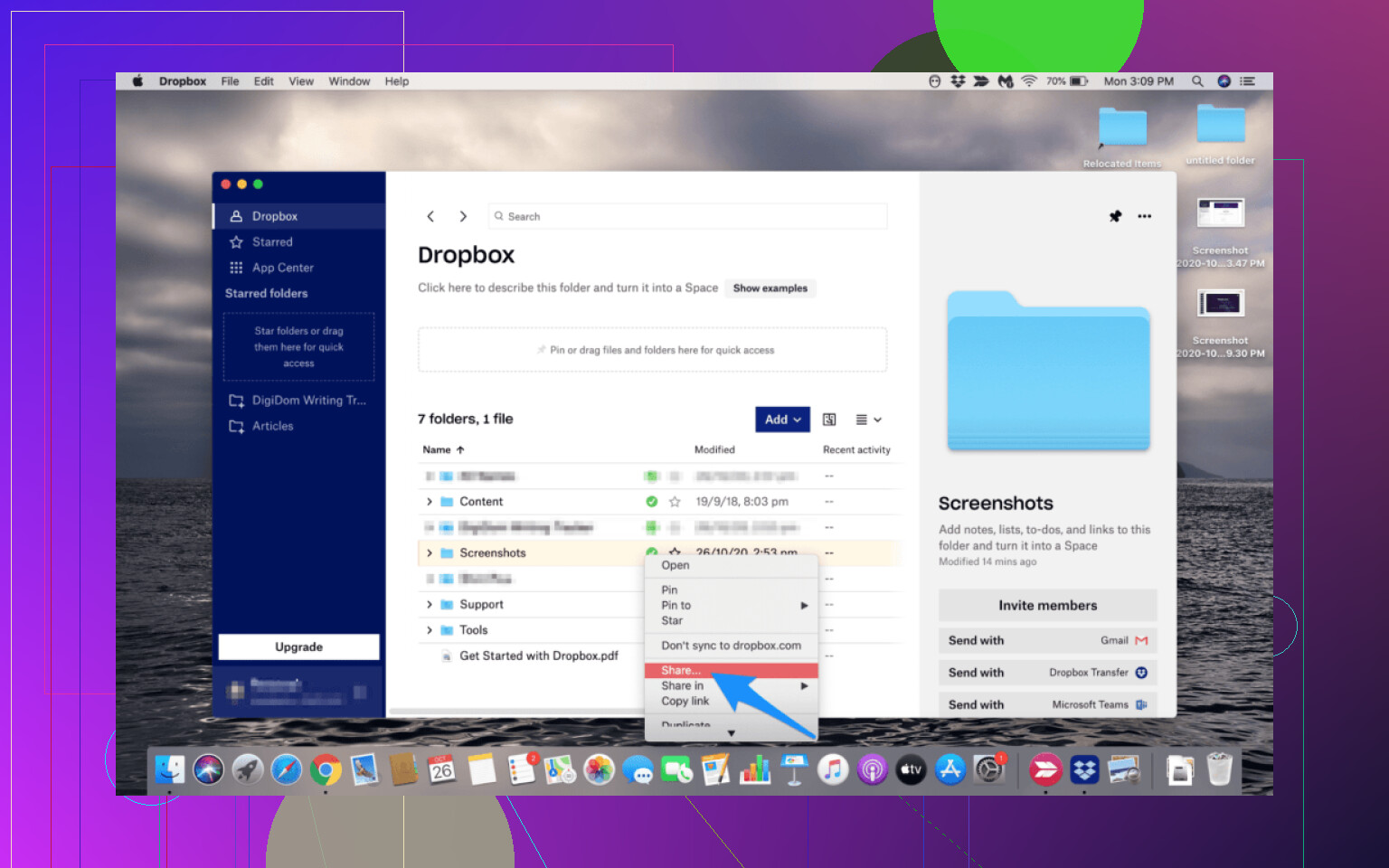I need to move a large number of files from my old Dropbox account to a new one, but I’m not sure about the easiest way to do this without downloading and re-uploading everything. Has anyone done this before or know the best method? Really need help to save time and avoid mistakes.
Ditching the Old Routine: Effortlessly Shifting Files Between Dropbox Accounts
Okay, here’s the deal. Who else has been bouncing between multiple Dropbox accounts, each holding onto its own cluster of files like a jealous dragon? The absolute worst part: moving stuff from one account to another has always felt like trudging through knee-deep mud. Download this. Wait for it. Find the other account. Re-upload. Yawn. Isn’t this the digital age? It’s 2024. We live in an era of robot dogs and self-driving cars (sort of), but file shuffling between clouds still feels like shoveling snow by hand.
Here’s What Actually Works
Picture this: no more endless downloading and re-uploading. Your Dropbox accounts—doesn’t matter how many—appear in your Finder (if you’re Team Mac) or File Explorer (if you’re all Windows). They act like regular drives. Boom. You drag from one and drop into another, exactly like you’re organizing folders on your desktop. No downloads. No juggling browser tabs. It just happens, like moving books from shelf to shelf.
I was pretty skeptical at first. Sounds like “too good to be true” territory, right? So I tried it myself. Turns out, once you’ve got your Dropbox accounts mounted as drives, the whole process is smoother than a buttered otter sliding down a water slide. Open two Finder windows, select the files, drag ‘em from Dropbox A, drop ‘em into Dropbox B, sip your coffee while it transfers behind the scenes.
2014 Called, It Wants Its Workflow Back
If you’re still manually juggling files with downloads and uploads, buddy, you’re living in the past. Those days should stay locked in the 2010s, with bad haircuts and awkward pop songs.
My Tool of Choice: CloudMounter
Let’s talk specifics. To pull this off, you need something that can make cloud storage play nice with your desktop. After poking around, I landed on CloudMounter. It’s like a universal adapter, only for your clouds. It lets you mount not just Dropbox, but also Google Drive, Amazon S3, OneDrive, and more, straight to your Finder or File Explorer. You can add all your Dropbox accounts (work, personal, band files, cat pictures—whatever), and they’ll pop up as new drives. Transferring files between them is as simple as copy and paste.
The nice extras? Encryption is baked in—you can lock down sensitive files without jumping through extra hoops. It integrates steady with macOS, never pop-ups annoying ads, and doesn’t eat up your computer’s resources like some kind of digital vampire.
Some Nitty-Gritty Perks
- No limits to how many Dropbox or cloud accounts you connect.
- Use the Finder search bar to hunt down files in any linked account.
- Uploads and downloads happen in the background, letting you ignore the whole thing unless something breaks.
- Encryption with your own key if you’re security-paranoid (no shame).
- Native, so it doesn’t feel bolted on like some clunky web wrapper.
TL;DR
Mount all your Dropbox (and other cloud) accounts directly to Finder or File Explorer. Use CloudMounter to treat them like local drives. Then just drag & drop files between accounts. Done. Welcome to the future—just leave the old “download-upload-repeat” dance behind.
—
If you’re still stuck on the old way, do yourself a favor and try it out. Seriously, once you move a gig of photos without a single download progress bar, you’ll never look back.
Alright, so @mikeappsreviewer gave a solid rundown on CloudMounter (and the buttered otter bit had me lol). But honestly, not everyone wants to shell out cash for a third-party app or mess with yet another utility. I’ve been there, two accounts, tons of files, and not enough patience for the old download-upload routine either. Here’s a few more ways to deal:
-
Shared Folder Hack: Easiest free option within Dropbox itself. Log into your old account, select all the folders/files you need, then share the folders with your new Dropbox account’s email. Switch to your new Dropbox, accept the invites, and now you’ve got instant access to everything. Just copy from the shared folder into a regular folder in your new account, then un-share if you want. Caveat: if you move the files, they’re removed from the old account; if you copy, they duplicate, so storage limits can get weird.
-
Use MultCloud or Similar Online Tools: Tools like MultCloud or Otixo let you link both Dropbox accounts and transfer/copy files cloud-to-cloud. It’s web-based, no local storage needed, but also be wary—they get access to your files, so read up on privacy.
-
Dropbox’s Move Feature (Kinda): It’s 2024 and Dropbox still won’t let you “move” between accounts directly unless you’re on the same business team—so, no dice unless you’re a business user. Weak, I know.
If you’re on Mac or Windows and want that “drag and drop” magic, CloudMounter does what it says, sure—but honestly, I find Shared Folders + web interface gets the job done for free if you don’t want another app. Unless you have a TON of data or super complex structure, it only takes a couple of clicks. But for advanced stuff or bouncing between a mess of clouds (@mikeappsreviewer style), CloudMounter is actually pretty slick.
tldr: Shared folders is the lazy man’s friend. If you hate extra apps or are short on trust, just use Dropbox’s own features. If you want max convenience or move stuff between multiple clouds on the regular, yeah, CloudMounter is worth a shot. Just don’t expect Dropbox to make this easy—after all these years!
Not gonna lie, this is one of those situations where I’m convinced Dropbox intentionally makes things harder just to push business plans or get you hooked on their paid features. The shared folder method gets brought up a lot—@voyageurdubois already covered it—but honestly, it’s a pain in the neck if you’re shifting more than a couple gigs. Plus, it can clog up both accounts’ storage if you’re not careful (yep, learned that one the hard way: accidentally maxed out BOTH accounts at once).
I tried MultCloud a while back too, but handing over access to a third-party website that basically promises not to snoop around in my stuff? Eh, skeevy vibes. Call me paranoid, but I’d rather have an app on my computer than trust a random cloud service with gigabytes of my personal files, thanks.
Here’s the thing: if you’re cool with installing a third-party app, CloudMounter is honestly the least headachey solution. I’m not rehashing what’s already been said, but the main reason I went for CloudMounter was for the direct local-like experience without Dropbox’s share/copy limitations. It’s not totally free, but if your time’s worth even a couple bucks an hour, it pays for itself fast. Drag, drop, walk away, stop pretending you’re living in 2012.
For anyone thinking, “Why doesn’t Dropbox just let me link multiple accounts like Google Drive?”—yeah, same. But here we are. If you’re moving a truly massive pile of files or regularily bouncing between clouds (I do a lot of photo and video projects for diff clients), it’s CloudMounter or bust. Otherwise, brace for the classic dance of “download then upload,” or try out Multcloud if you’re feeling brave. Just don’t expect the process to be elegant unless you pony up for a smarter workflow.
Heads-up, there’s more than one road to Rome here, and while CloudMounter sure does a slick job (nice price for the no-hassle local drive vibe, stuff just appears in Finder/Explorer and you can drag-drop like a wizard), it’s not the holy grail for everyone. Pros: seamless desktop integration, unlimited cloud accounts, super handy if you’re juggling a digital zoo of services—not just Dropbox, but Google Drive, OneDrive, S3 etc. Encryption’s cool for the tinfoil hats. Minimal fuss, barely any system hit, works like native magic.
But let’s keep it real: there’s a paywall for premium features, and if you’re on Linux/Chromebook, you’re out of luck. Sometimes, app-based transfers choke on massive folder trees or hang indefinitely if your internet flakes (background uploads only go as fast as your broadband, after all). Oh, and it adds a layer—so power users might miss true direct cloud-to-cloud without local touch.
For those who say “nah, I’d rather not install anything,” check out cloud transfer web apps like MultCloud or Otixo—totally online, can move giant files between accounts directly, just via login authorizations. They work, though they’ll stick you with speed caps or file limits unless you pay. Difference is, no desktop integration and fewer fancy features.
And to challenge the “share folder” trick some folks still pitch: sharing a giant folder between accounts works fast, but it just clones—not really “migrates”—so if you’re offboarding an old account entirely, it’s a pain to clean up later.
TL;DR: CloudMounter crushes for local workflow fans craving drag-and-drop simplicity and solid encryption. If you want browser-only, check a transfer site, but for ongoing multi-account shuffle, CloudMounter’s probably your ticket (minus a couple gotchas). YMMV, but at least we’re not in 2014 manually downloading gigabytes all weekend.