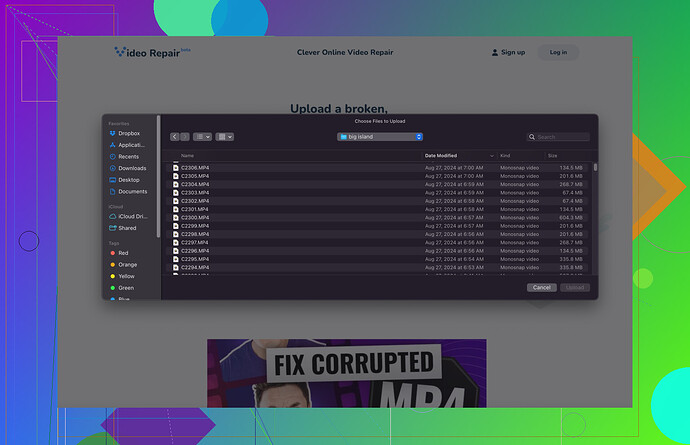My MP4 file got corrupted after a power outage during the download process. Now it won’t play on any media player, and I’ve tried several software tools with no luck. I really need this file for an upcoming project. Can someone please help me fix it?
Ugh, I’ve been through this with corrupted MP4s. Power outages during download are the worst! First off, don’t panic. There are a few tricks you can try.
-
VLC Media Player: This is my go-to. VLC has a built-in feature that sometimes repairs corrupted MP4 files. Open VLC, go to ‘Media’ > ‘Convert/Save’. Add your corrupted file, then hit ‘Convert/Save’ again. Choose a format and a destination file name, and let VLC do its thing.
-
FFmpeg: If you’re comfortable with command line tools, FFmpeg can be a lifesaver. Here’s a basic command:
ffmpeg -i corrupted.mp4 -c copy repaired.mp4This command tries to copy the content of your corrupted file into a new file, fixing some issues along the way.
-
Clever Online Video Repair: I’ve seen folks rave about this one in forums. It’s an online tool that specifically addresses corrupted video files. The process is simple: upload your corrupted file, and let the tool work its magic. It’s especially useful if you’re in a pinch and need a quick fix.
-
Hex Editors: You mentioned trying several software tools, but did you give any hex editors a shot? Sometimes the issue lies in the very first or last few bytes of the file. Use a hex editor to copy and replace these parts from a working MP4 of similar type, and you might just get lucky.
-
Professional Services: If none of the above works, there are specialized services out there. They can be costly, but they often recover what home methods can’t.
Take a look at this guide; it helped me out: best free video repair tools.
Good luck with your project—hope one of these methods fixes your file!While VLC and FFmpeg are solid recommendations, here’s another angle to consider: Recovering Partial Downloads. If your download was interrupted, it’s possible that re-downloading the file from the original source could yield results, especially if the server supports resume functionality.
Data Recovery Software could also be tried. Programs like Recuva or DiskDigger might help in cases where the file was corrupted during download. These tools scan for remnants of the original file that could be pieced together.
Another intriguing solution could be Remo Repair MOV, which despite its name, can handle MP4s too. It’s a specialized tool that’s focused on video file repair. They’ve got strong algorithms that work specifically on fixing corrupt video files.
On the topic of downloading, if you’re certain the source is stable, make sure to use a download manager like IDM (Internet Download Manager). They have features that can handle interruptions better than a simple browser download.
Lastly, don’t underestimate forums and communities. Websites like VideoHelp and Doom9 have users who’ve been in similar situations and offer niche solutions not available elsewhere.
If you’re desperate, the quality of your network matters too. High latency or packet loss can cause download corruption, so ensuring a stable connection might help in reattempting the download successful.
Also, don’t forget to see if the Clever Video Repair Tool could assist you further. They specialize in corrupted video recovery and just might be the trick you need to salvage your project file. Best of luck!
Man, dealing with corrupted files is such a headache! While VLC and FFmpeg are definitely solid tools, I’ve had mixed results with them. There’s another approach that hasn’t been mentioned yet: HandBrake.
This awesome open-source tool is primarily used for video conversion but I’ve successfully managed to repair corrupted MP4s by converting them to a different format. Here’s how you can do it: download HandBrake, load your corrupted file, pick a destination and output format (MP4 works well), and then start the conversion. It often rebuilds the file structure and makes the video playable again.
On another note, @mike34 mentioned Hex Editors, but this technique can be quite technical and time-consuming. Only dive into hex editing if you’re familiar with file structures and willing to experiment. Sometimes you might inadvertently make things worse rather than better.
Considering the Clever Online Video Repair tool, while it’s user-friendly and great for quick fixes, note that it has file size limitations on the free version, and you’ll have to shell out some cash for larger files or higher-quality repairs. But for those who need a fast, no-fuss solution, it’s still worth a shot.
Additionally, @nachtdromer brought up Re-downloading the file; I completely agree. This method is often overlooked. Ensure your download manager is robust (like IDM mentioned before), enabling you to resume the download seamlessly if interrupted again.
Regarding Professional Services, weigh the costs because these can be pricey. But if the corrupted file holds significant value for your project, it might be a worthwhile investment.
Pros for Clever Online Video Repair: Easy to use, quick results, no need to install anything, wide compatibility.
Cons: Limited features in the free version, file size restrictions, potential cost.
In case all else fails, head to communities like VideoHelp and Doom9 for niche advice. Good luck, and hope you get your project back on track!