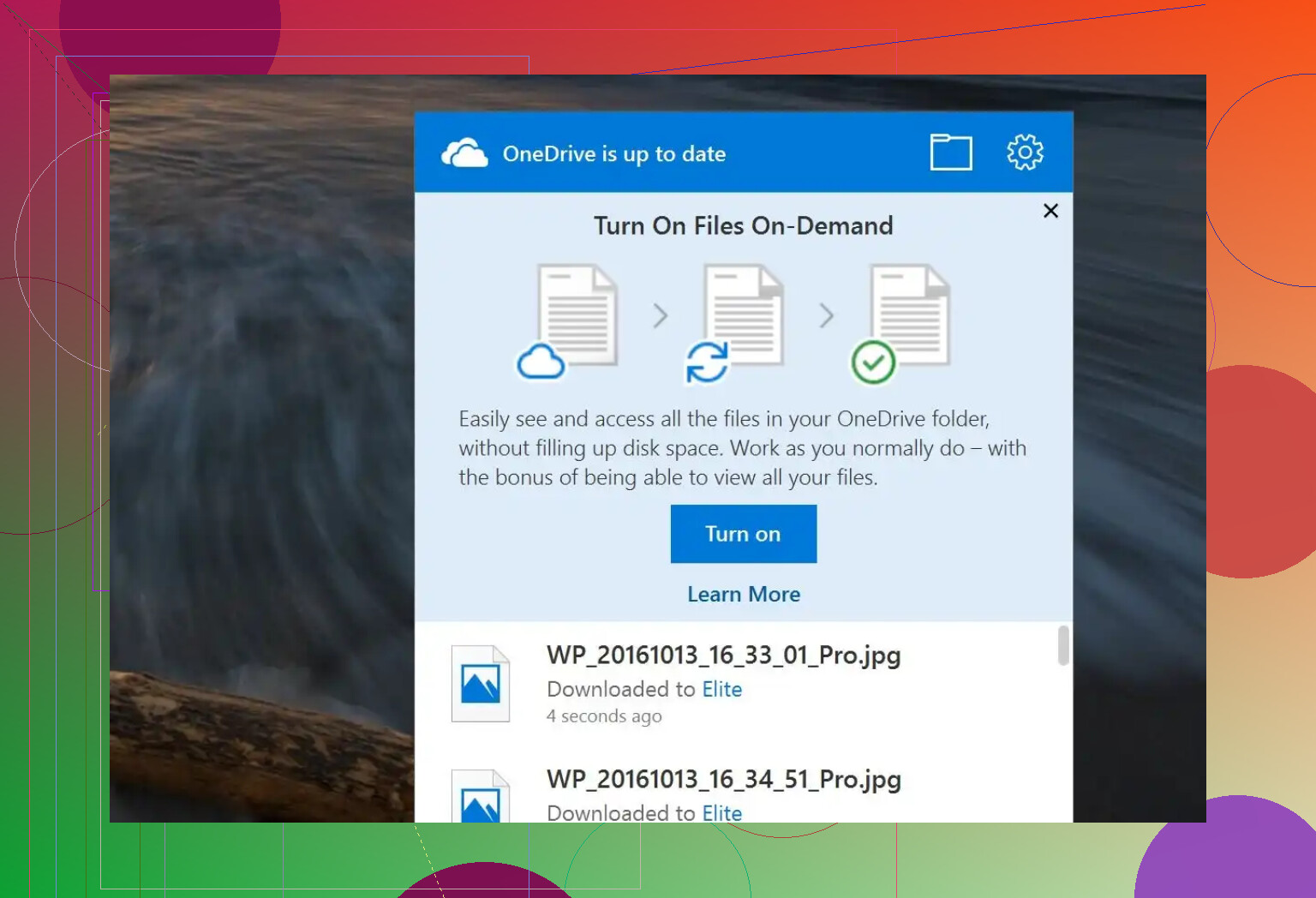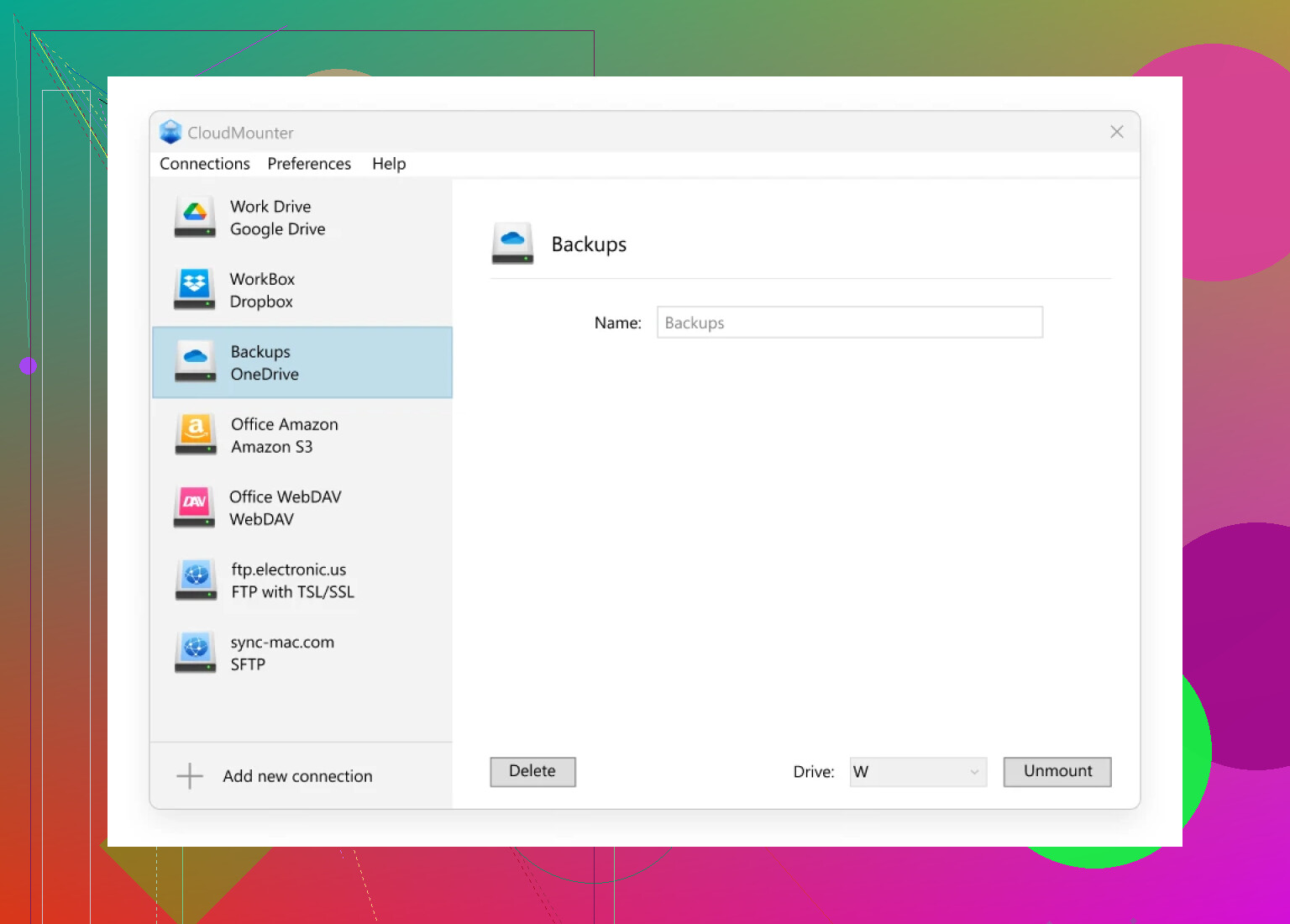I’m trying to save space on my laptop and want to access or preview files stored in OneDrive without downloading each file to my device. Every time I click a file, it seems to start downloading automatically. Is there a way to just view or open these files online to check the contents before deciding to download? Looking for tips or settings to change so I don’t fill up my storage unnecessarily.
If you’re like me and you despise clogging up your hard drive with random files you rarely open, OneDrive’s Files On-Demand could be your holy grail. No more agonizing over which files to delete. No more staring down the dreaded “Low Disk Space” warning like it’s some vengeful ghost from Windows Past.
Access It All, Save Space
OneDrive has this setup called Files On-Demand. Basically, it makes every single file of yours “show up” in File Explorer, even though nothing is really living on your machine. They’re online-only (think: shadow clones of your real files), waiting up in the cloud, eating zero space—until you actually need one. Fire up the internet, double-click, and voilà: the file streams straight to you, just like magic.
Tried Something Different? Enter CloudMounter
I’ll be real: about a year ago I stumbled onto CloudMounter for Mac and just never turned back. Yes, it’s not free, but that’s not the point. This isn’t just another app to sync files—it straight-up remaps OneDrive as if it’s a network drive. No secret caching, no duplication. Your files just… appear in Finder or Explorer like they belong there, but unless you open or save something, your hard drive stays squeaky clean.
Syncing vs. Mounting: Small Details, Huge Difference
Here’s where it gets spicy, at least for nerds like me:
- OneDrive’s built-in feature syncs files in the background. Sounds fine—until you have a boatload of files or, worse, an active account that’s always updating. My machine gets bogged down, fans whirring like it’s prepping for takeoff.
- With CloudMounter, there’s no behind-the-scenes fuss. It’s lighter, not eating CPU cycles just to keep your files “up to date.”
- Got more than one personal account? Bad news: OneDrive caps you at one personal and one biz account at a time. CloudMounter? Stack as many as you want. I’m juggling three at once. Zero drama.
How to Get OneDrive Hooked Up to CloudMounter
I swear this couldn’t be simpler:
- Download and install CloudMounter.
- Crack it open and look for OneDrive in the list of connections.
- Punch in your Microsoft credentials in the popup window and smash that “Mount” button.
- Now OneDrive looks like any other drive in your system—no muss, no fuss.
That’s My Take—Pick What Works for You
Honestly, there are probably other clever hacks out there, but these are the two I keep coming back to. One is baked right into Windows, the other is a third-party trick that plays nice with multiple accounts. Maybe someone else has found another loophole; I’d love to hear it. For now, I’m sticking with what keeps my SSD breathing easy.
Your mileage may vary, but this combo keeps my workflow zen.
Honestly, if you’re just looking to preview or peek at your OneDrive files online without bloating your laptop, you’re overcomplicating it a bit. Forget fiddling with syncing options or mounting drives just to take a look. Just log into OneDrive directly through your browser (onedrive.live.com) and boom—all your files and folders are chilling in the cloud, no downloads triggered, no space taken.
You can open docs, PDFs, images, even videos, right from the browser. Heck, Office docs even open in Word/Excel/PowerPoint Online—no install, no extra clicks, nada. For pictures or PDFs, there’s a built-in viewer, so previews work instantly without downloading the file itself to your device.
Not gonna lie, I saw @mikeappsreviewer’s novel on Files On-Demand and third-party CloudMounter setups. Those tools are neat (esp. if you’re juggling tons of accounts, want to stick primarily to Finder or Explorer, or have a workflow that demands local integration). CloudMounter in particular is slick for making OneDrive “feel” like a local drive on Mac—just know you gotta pay to play.
But if your ONLY goal is to view or preview without clogging up your laptop? Just use the web version. OneDrive’s web app doesn’t start any downloads unless you explicitly pick “Download”. Any unnecessary installs, sync overhead, or settings hunting required = overkill, imo.
TL;DR: Trying to micro-manage with cloud drive mounters is kinda like buying a Ferrari to drive to the mailbox. Browser = fastest, cleanest preview. Only bust out CloudMounter or Files On-Demand if you outgrow the browser for real reasons (or are REALLY into multi-account setup weirdness).
Honestly, I kinda side-eye all the “you must use File Explorer!” hype. Like, I get what @mikeappsreviewer and @nachtschatten are saying about OneDrive Files On-Demand and CloudMounter (and yeah, if you’ve got 50TB of files or like juggling four accounts, sure, maybe you wanna install extra software). But for literally just viewing files online without them touching your SSD, you barely need more than a web browser and five seconds of patience.
BUT here’s a hot take: OneDrive’s web interface can be weirdly inconsistent depending on your browser or company policies. I’ve had times where I try to preview a video or zipped file, and boom, it downloads anyway—even though all I wanted was to peek without the commitment (like, slow down OneDrive, buy me dinner first…).
A workaround I use is to right-click and choose “Preview” in the OneDrive web UI, which stops downloads 99% of the time. For photos, PDFs, Office docs—works like a charm. Some file types don’t have a native viewer; those will always force a download, and there’s not a whole lot to do about it unless you start going down the rabbit hole with CloudMounter (which, I’ll admit, is freakin’ awesome for power-users but honestly overkill for casual browser-only needs).
If you’re seeing instant downloads just by clicking, double-check your browser’s settings—sometimes your system is set to auto-download rather than view. Maybe try a different browser to see if the behavior changes.
To sum it up: browser for easy online peeping, CloudMounter if you want the cloud-to-desktop sorcery, Files On-Demand for Windows natives. Nobody’s judging your workflow (except possibly your C: drive).