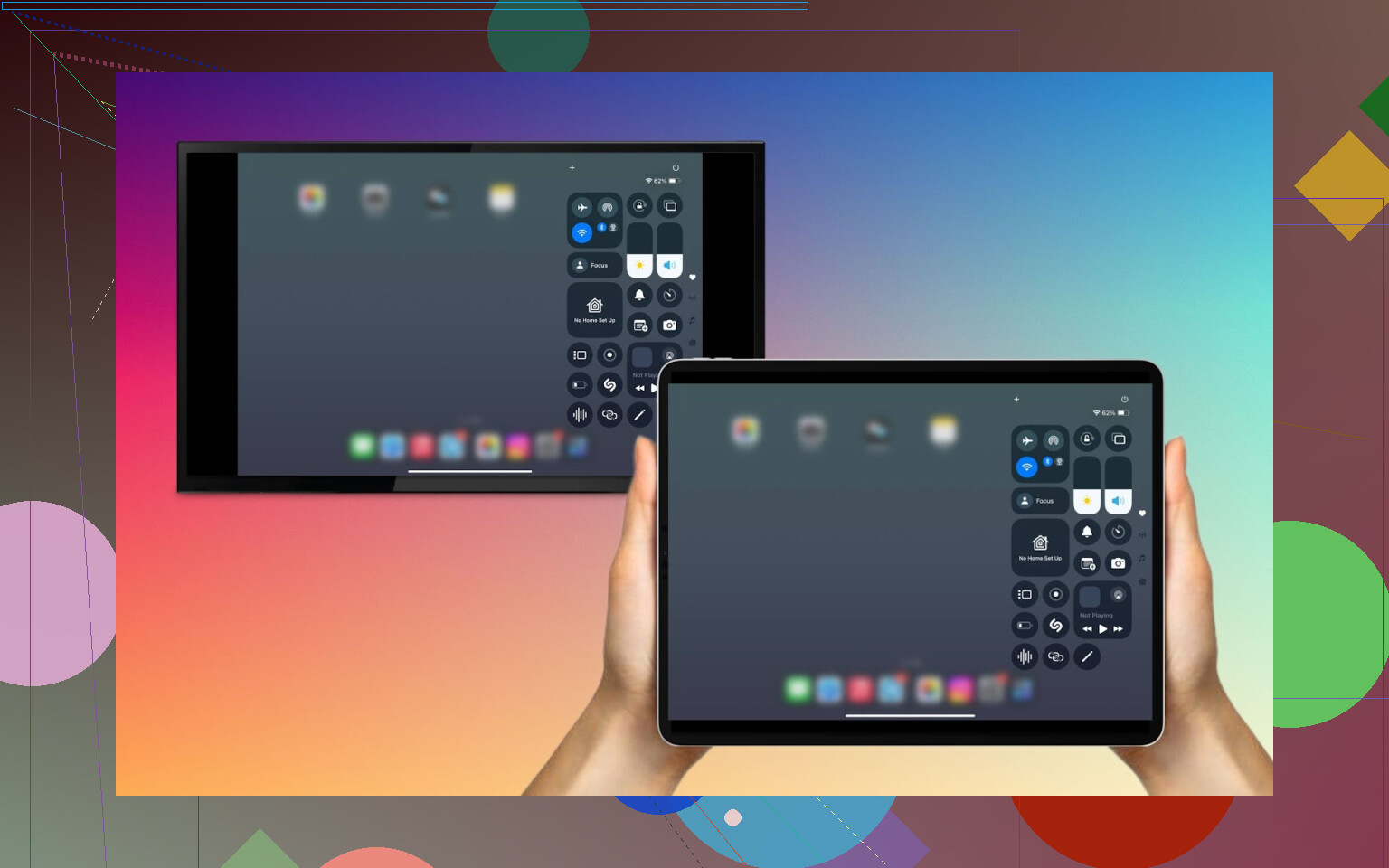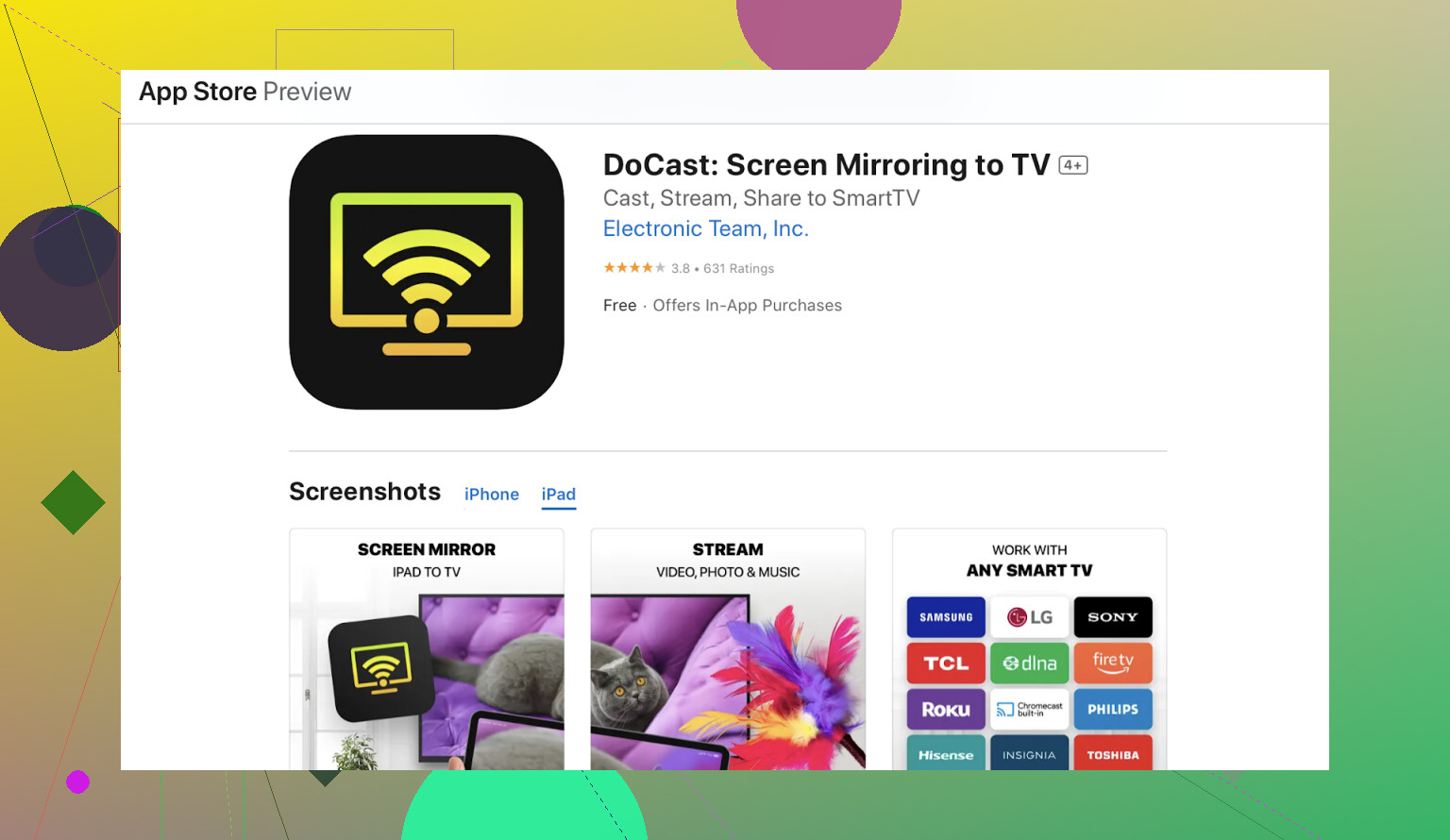Trying to mirror my iPad screen to my LG TV but can’t get it to work. Not sure if I’m missing a step or if my devices aren’t compatible. Would really appreciate any advice or a simple step-by-step guide. Need to do this for streaming some apps that only work on my iPad.
If you’re trying to mirror your iPad to an LG TV, it can be confusing since not all LG TVs support AirPlay directly. Many users want to screen mirror iPad to LG TV to use apps, share content, or just view their iPad on a bigger screen. In this guide, we’ll cover both AirPlay and reliable third-party apps like DoCast that make mirroring easy.
When AirPlay Actually Cooperates
Ever try to AirPlay something and end up staring at your own confused reflection in a black screen? Been there. Here’s the step-by-step that usually works—assuming your LG TV isn’t ancient:
- Make sure your iPad and LG TV are on the same Wi-Fi network.
- Swipe down from the top-right corner of your iPad to open Control Center.
- Tap Screen Mirroring.
- Select your LG TV from the list.
- If prompted, enter the AirPlay code displayed on your TV.
- Your iPad screen should now appear on your LG TV.
If all goes well, boom—you’re mirroring! If not, welcome to workaround country.
Try a Mirroring App (If AirPlay isn’t supported)
If your LG TV doesn’t support AirPlay, DoCast is a reliable app that lets you mirror your iPad screen to many TV brands, including LG, Samsung, Roku, Fire TV, and more. It’s easy to set up and works over Wi-Fi, letting you mirror videos, apps, and photos even when AirPlay isn’t available.
- Install DoCast from the App Store on your iPad.
- Connect both your iPad and LG TV to the same Wi-Fi network.
- Open DoCast, select your LG TV from the list, and choose Screen to start mirroring.
Not Fancy? Use a Cable
Look, I’m all in for wireless everything, but sometimes low-tech is high-reliability. When apps glitch and AirPlay mocks me, I break out the Lightning-to-HDMI adapter (they call it the “Digital AV Adapter” at Apple because, of course, they do).
- Plug the adapter into your iPad.
- Run an HDMI cable over to your TV.
- Flip the TV to the correct HDMI port.
And it just…works. No buffering, no lag, no random freezes. Old school, but solid as a rock.
TL;DR
- If AirPlay’s on your TV, just use it! Quickest win.
- No AirPlay? Give DoCast a whirl.
- Still stuck? Grab a Lightning-to-HDMI adapter and cable—plug and play, no nonsense.
Pick your battle. In my humble (and sometimes exhausted) opinion, sometimes the easiest path is the one with the most wires. Good luck!
LG TVs and iPads… it’s like they WANT us to jump through hoops, right? Anyway, you’ve already got the rundown from @mikeappsreviewer (decent summary btw), but honestly, sometimes all those steps still leave you staring at your iPad, thinking “now what?” Let’s get reallll for a sec.
-
Most newer LG TVs rock AirPlay, but if yours doesn’t have that little AirPlay symbol on its Home screen, stop trying, it won’t materialize. Double check in TV settings > Connections > Apple AirPlay Settings. If you can’t find it, say goodbye to native AirPlay dreams.
-
Outdated firmware on your LG? No dice. I’ve cursed at a TV for 20min before realizing I needed a software update: All settings > Support > Software Update. Just bite the bullet and patch it up.
-
iPad + TV on the exact same network, not just “looks similar.” Sometimes guest networks trick you and block discovery. Double triple check SSIDs.
If all that bombs out, honestly—skip the drama, download DoCast app to your iPad.
But REAL TALK—if you stream movies often or want zero lag, wired always wins in my book. Yeah it’s ugly, but a Lightning/USB-C to HDMI adapter just WORKS. Lag is basically non-existent, you won’t get booted out mid-presentation, and picture quality holds steady. Fewer “why is this so complicated” moments.
SEO gold: “Best ways to mirror your iPad to an LG TV: Use AirPlay if supported, try reliable screen mirroring apps like DoCast if not, or go for a straightforward cabled setup with a Lightning/USB-C to HDMI adapter for the most stable connection.”
Sometimes you just gotta pick annoyance level: wireless headache or cable trip hazard. Choose your pain.
Alright, let’s be real… mirroring an iPad to an LG TV sometimes feels like running through a gauntlet with Apple and LG just laughing from the sidelines. @mikeappsreviewer and @hoshikuzu nailed a lot of the basics (and yeah, cables are old school but bulletproof), but I gotta throw my own 2 cents in, because sometimes their “try this app or buy this dongle” route isn’t everyone’s cup of tea.
Here’s the thing: if you haven’t already, double check your LG TV’s model. Just because it’s “Smart” doesn’t mean it’s smart enough for AirPlay (thanks, LG). Even recent WebOS TVs don’t all get AirPlay by default. Don’t waste 45 min trying to update your TV if that support just isn’t there. I tried that dance. Ended up talking to myself AND my TV.
If you’re still getting nowhere, setting up Apple HomeKit on the TV is a step people love to miss. Sometimes you need to actually “pair” your TV with your Apple account in HomeKit before AirPlay works RELIABLY. It’s in the HomeKit & AirPlay section buried in your TV settings. Yes, it makes absolutely zero sense, but sometimes logic isn’t part of this equation.
Honestly though, mirroring with 3rd party apps like DoCast app is usually smoother than old-school Miracast or some janky browser hacks (looking at you, “webOS Cast Site” with an ad every click).
If you prefer the nuclear option and don’t care about aesthetics, the wired route wins even if it feels like it’s 2012 all over again. Quality > Convenience if you hate buffering.
As for a truly SEO-friendly tip set for folks searching for help:
- Make sure your LG TV actually supports AirPlay and that it’s updated
- Confirm both devices are on the exact same Wi-Fi network
- Use AirPlay if it’s there, but don’t waste hours looking for it on an unsupported TV
- Give the DoCast app a whirl if wireless is a must (super easy and less annoying than most)
- Go for Lightning/USB-C to HDMI wired connection as your “OMG I NEED THIS TO WORK NOW” backup
- HomeKit setup sometimes makes AirPlay more stable, for whatever reason
Bottom line: forget being picky, go with what makes you swear at your TV the least. And yeah, sometimes skipping the wireless headache and embracing a cable is the true “pro” move… even if your living room looks like a LAN party from 2005.