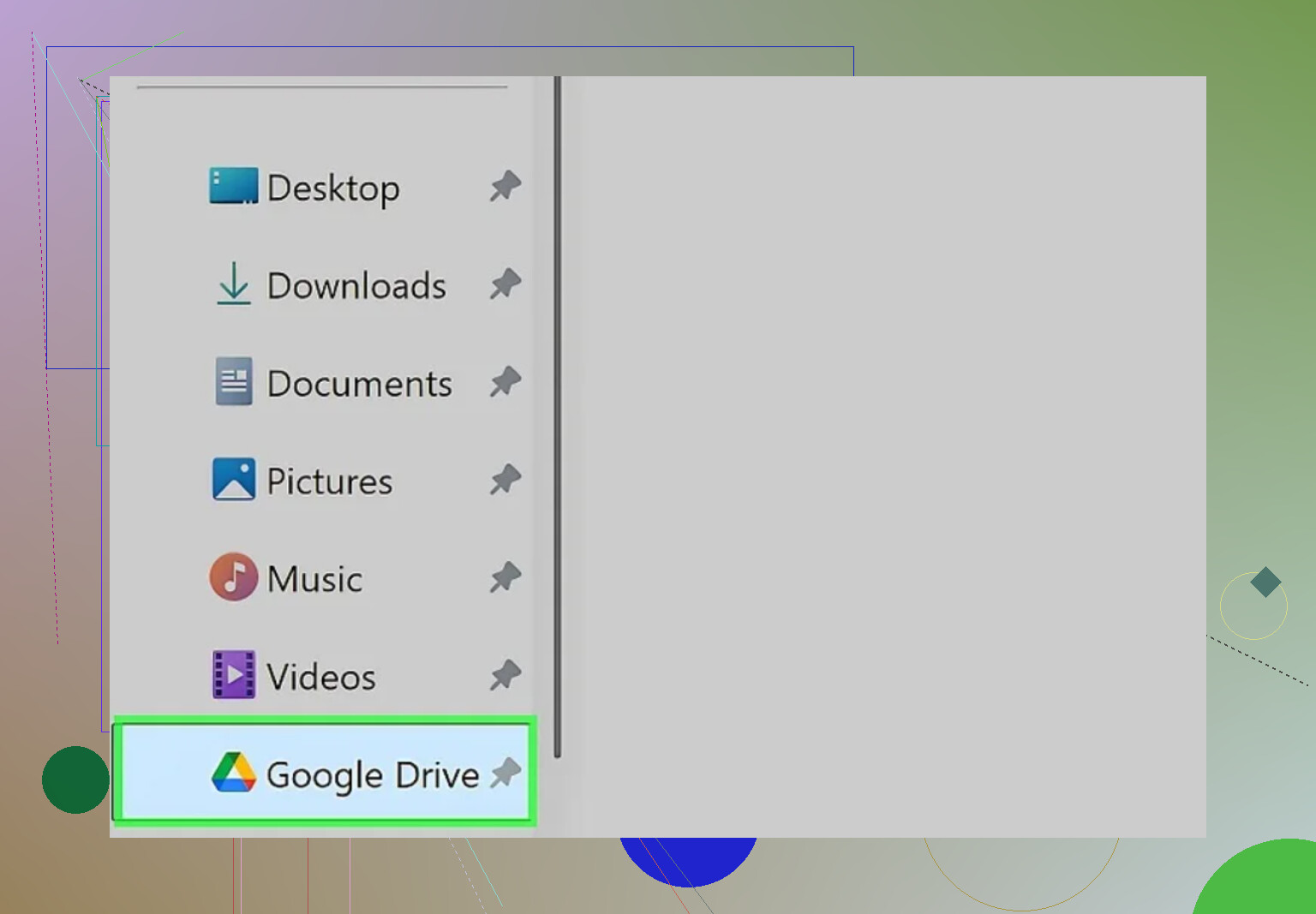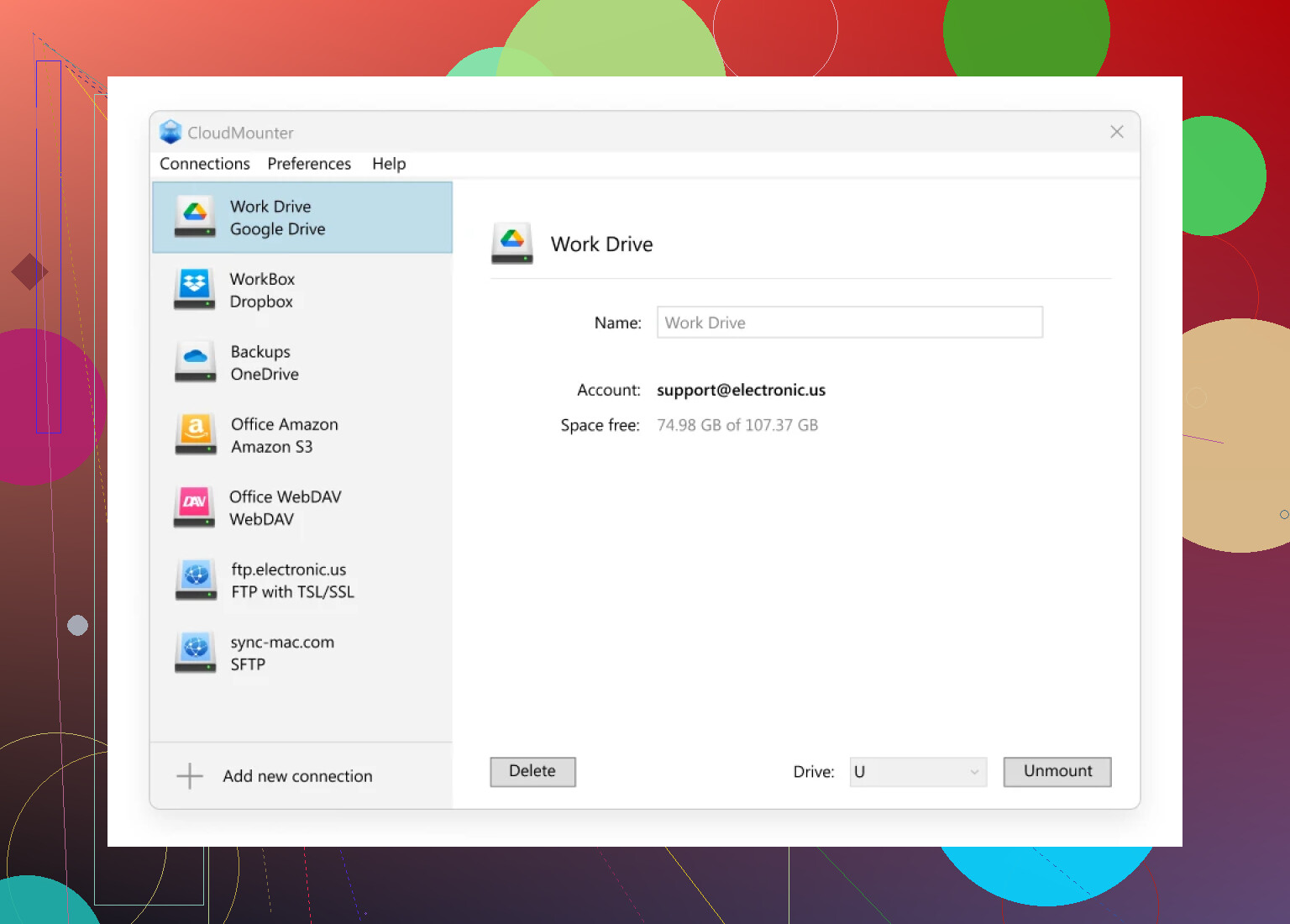I’m trying to figure out how to make Google Drive show up in Windows File Explorer for easier access to my files. I’ve seen some guides online but can’t seem to get it to work on my PC. If anyone has a step-by-step solution or tips, I would really appreciate the help!
Adding Google Drive to File Explorer: My No-Nonsense Guide
Alright, storytime: I’ve been wrangling cloud storage for years, and if there’s one thing that grinds my gears, it’s unnecessary complexity. Here’s the cold, hard truth — linking Google Drive to your Windows File Explorer is waaaay less dramatic than it looks. Yes, I’ve done it. Yes, it took ten minutes. Here’s how you skip the nonsense and just get to the good part.
Step-By-Step: Getting Google Drive in File Explorer
Let’s not make this harder than it needs to be.
-
Google Drive for Windows? Get It.
No mystery here — just head over to the official Google Drive download page. Unless you prefer sketchy sources (spoiler: you shouldn’t). -
Install It Like Anything Else.
Just double-click the file after you download. I mean, it’s a setup wizard, not a puzzle. -
Log In.
Launch Google Drive after the install, and plug in your Google account details. Caps Lock accidents: optional, but not recommended.
Where’s My Drive?!
You signed in. Now what? File Explorer should magically sprout a new drive called “Google Drive.” If it doesn’t jump at you, don’t panic. Sometimes Windows hides it like it’s a precious artifact.
Check this:
- On the Explorer sidebar, find “This PC.”
- Slam that little arrow next to it to reveal all your drives.
- Google Drive should appear along with your C drive and whatever else you’ve hoarded over the years.
Pin for Prime Real Estate
Want easier, one-click Drive access every time you open Explorer? Right-click the “Google Drive” folder in the sidebar and smack that “Pin to Quick Access” option. Now Google Drive’s always where you need it — no scrolling, no squinting.
Craving Something Beyond the Official App?
Okay, confession time: sometimes I like third-party gadgets. If you’re the type who juggles multiple cloud accounts or tweaks every setting possible, go peek at CloudMounter. It gives you direct access to files without even downloading them first, and, hey, you can add other accounts too. Handy if your digital life is a circus.
No install, no drama. Hook your Google Drive as a network drive, zip through files like they’re local — less waiting, more doing.
Security Paranoia? Me Too. Rest easy—CloudMounter keeps things tight. Your data? Not shared, not sold, and your passwords stay stashed in the Windows Credential Manager, traveling over encrypted channels. I looked into it because, well, let’s just say I’m not crazy about surprises.
Once, when I hit a minor snag, I stumbled on this guide that walked me through a couple of quirks. Worth checking out if you like extra details or get stuck at any step.
That’s my rundown. Throw any questions below if the process throws you a curveball — someone’s probably run into it before.
Alright, so here’s the thing: @mikeappsreviewer nailed the basic “Google Drive for Desktop” approach, and I agree, it’s usually painless. But if you’ve tried the official app and it’s still not showing up in File Explorer (been there, nearly yeeted my laptop once), sometimes Windows just… doesn’t get the memo. I’ll throw a couple alt tactics your way.
First, make sure you’re not just looking under the wrong section in Explorer—sometimes Google Drive shows up as a separate drive (like E: or D:), other times as a regular folder under “Quick Access.” If it’s missing everywhere, right-click in Explorer, hit “Show more options,” and check for “Google Drive” in the sidebar settings.
Also, be sure Windows isn’t hiding new drives—go to View > Show > Navigation pane, make sure “Show all folders” is checked. If you’re using a business Google Workspace account, sometimes admin settings block Drive for Desktop, so check with your IT if that’s a thing.
Now, controversial take: I actually don’t love the official app on older PCs—can be weird with syncing, and if you don’t want your files cached locally, it’s a memory hog. That’s where something like CloudMounter (as mentioned) really shines. It mounts Google Drive as a network drive, not a sync folder. That means you can browse your Drive in Explorer but NOTHING gets downloaded unless you open it—good for saving SSD space, meh for offline use. Kinda ideal if you’ve got multiple clouds too.
Lastly, if you’re the registry-hacking type (I know, dangerous), some folks fix the visibility issue by killing and restarting the “GoogleDriveFS.exe” process or even rebooting after install. Sometimes patience is a virtue, but who has that nowadays?
TL;DR: Google’s app usually works, double-check Explorer settings, try CloudMounter for less local clutter, and don’t be afraid to reboot or ask IT. Hope that helps, and if not—sometimes the cloud giveth, sometimes it throweth you straight into troubleshooting purgatory.
Not to be that person, but honestly, I’ve been burned more times than I care to count by “official” sync apps mucking with File Explorer—sometimes it just. won’t. show. up. I get what @mikeappsreviewer and @techchizkid are saying (props for laying it out step-by-step and tossing in alt options) but if you already did the Google Drive for Desktop install thing, double-checked Explorer for the drive icon, and nothing—maybe it’s time to, you know, sidestep the Google monoculture for a second.
I swear, sometimes the Google Drive icon is in a witness protection program: pops up as a drive, sometimes a folder under Quick Access, sometimes just GONE. If you catch it, pin that bad boy like they both said. But let’s address the stubborn scenarios—like, if you want to mount Google Drive but are OVER syncing/using up your C:\ like it’s 1999.
Enter CloudMounter. I know some folks hate “extra” apps, but it’s not some rando bloatware—think of it as a middleman that actually listens. Rather than copying gigs of stuff locally, it’ll slap Google Drive right into File Explorer as a network drive. Click, browse, nothing downloads unless YOU decide (plus, handles Dropbox, OneDrive, Box if your digital life is a juggle). Test drove it on my ancient Lenovo and unlike Google’s app, it didn’t light the fans up like a jet engine or eat my RAM like Pac-Man. Security-wise, it plays nice with encrypted channels and keeps your creds where they belong (not in some sketchy server farm in who-knows-where).
One note: with CloudMounter, if your internet dies, your Drive files go into Houdini mode—so if you need offline access, consider which workflow you want. But hey, if you’re always online and want your SSD intact, it’s hard to beat.
tldr: If Google Drive for Desktop ghosts you (or just hogs your hard drive), try CloudMounter, check that Windows isn’t hiding drives, and remember—sometimes the simplest solution is just not using Google’s own bloat. YMMV but it worked for me after the umpteenth reboot failed.