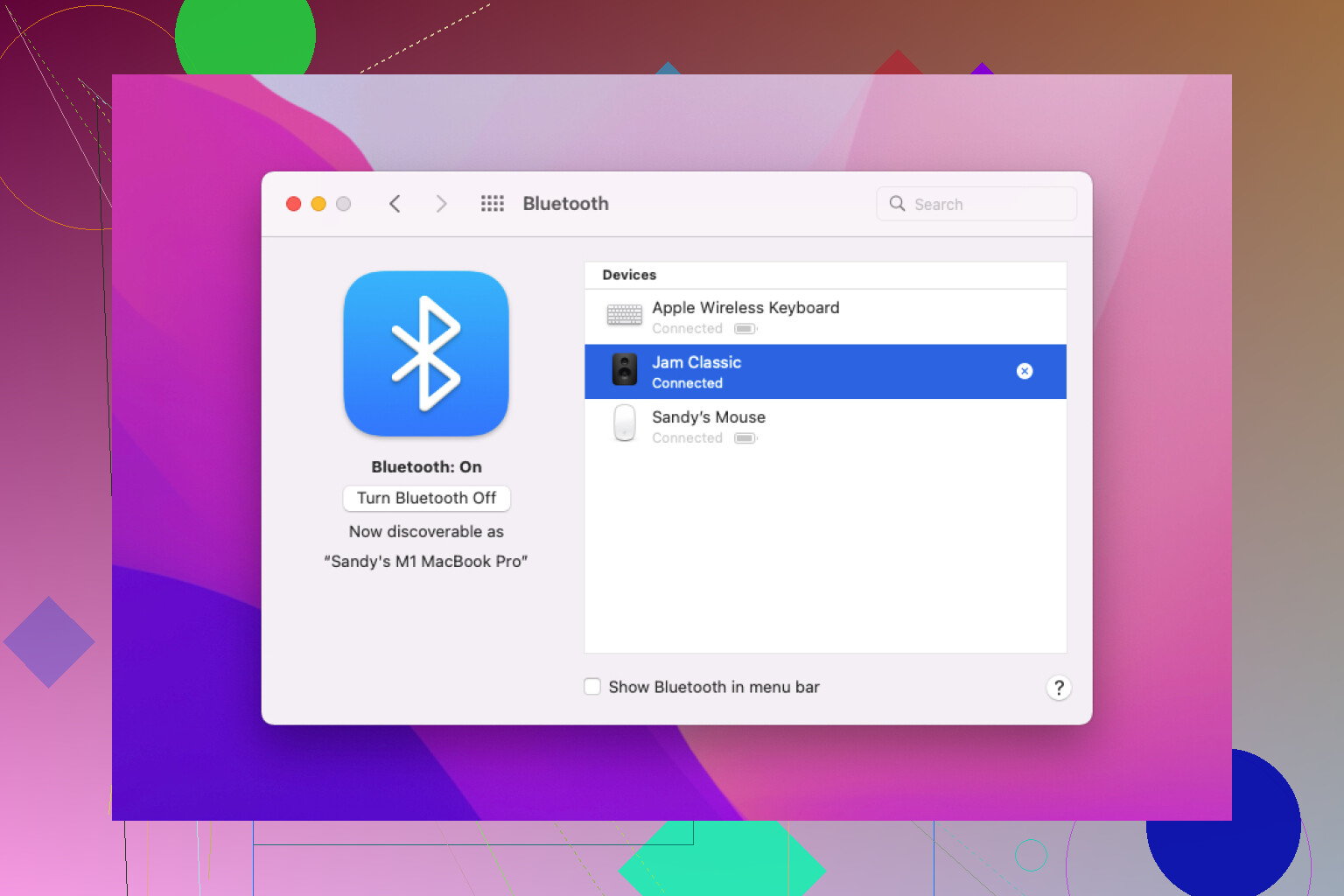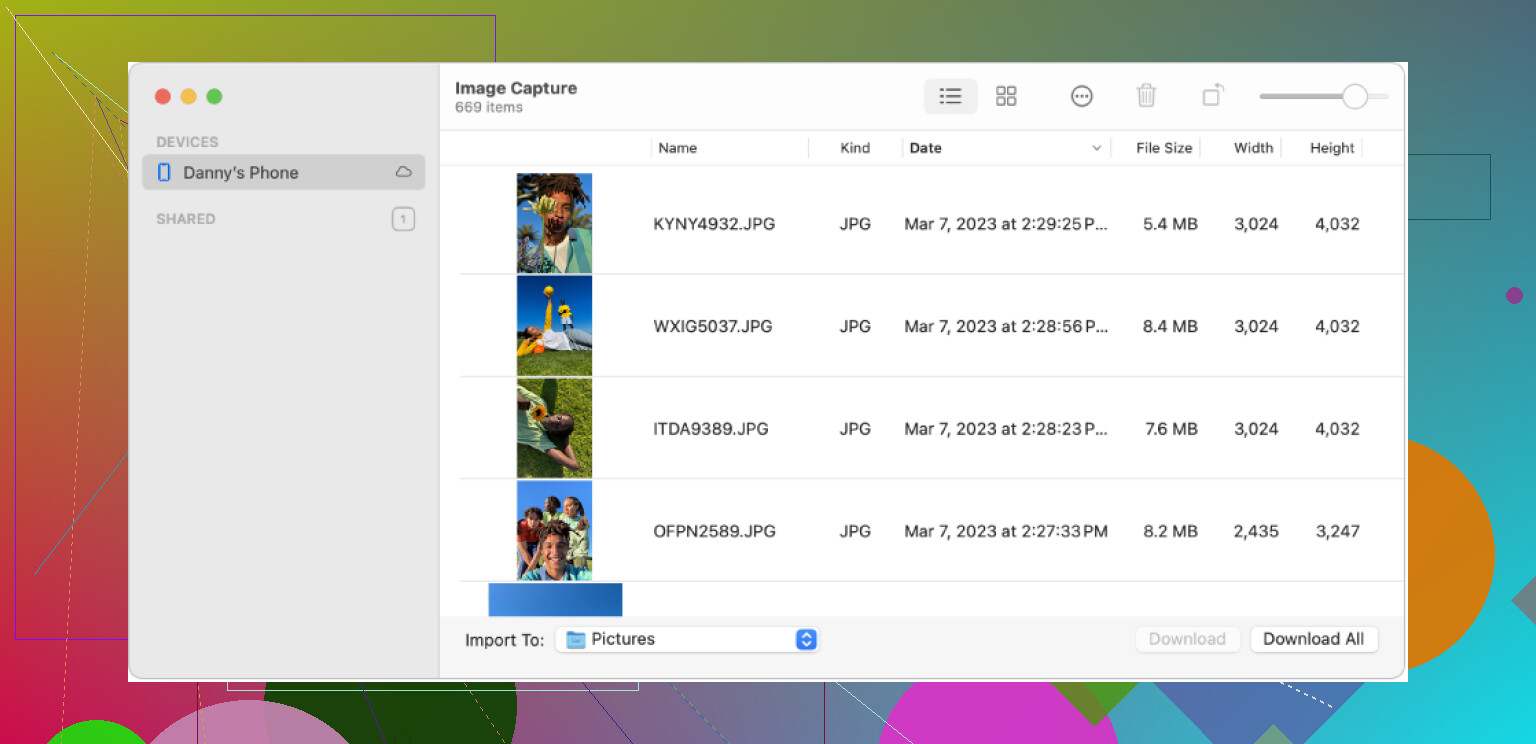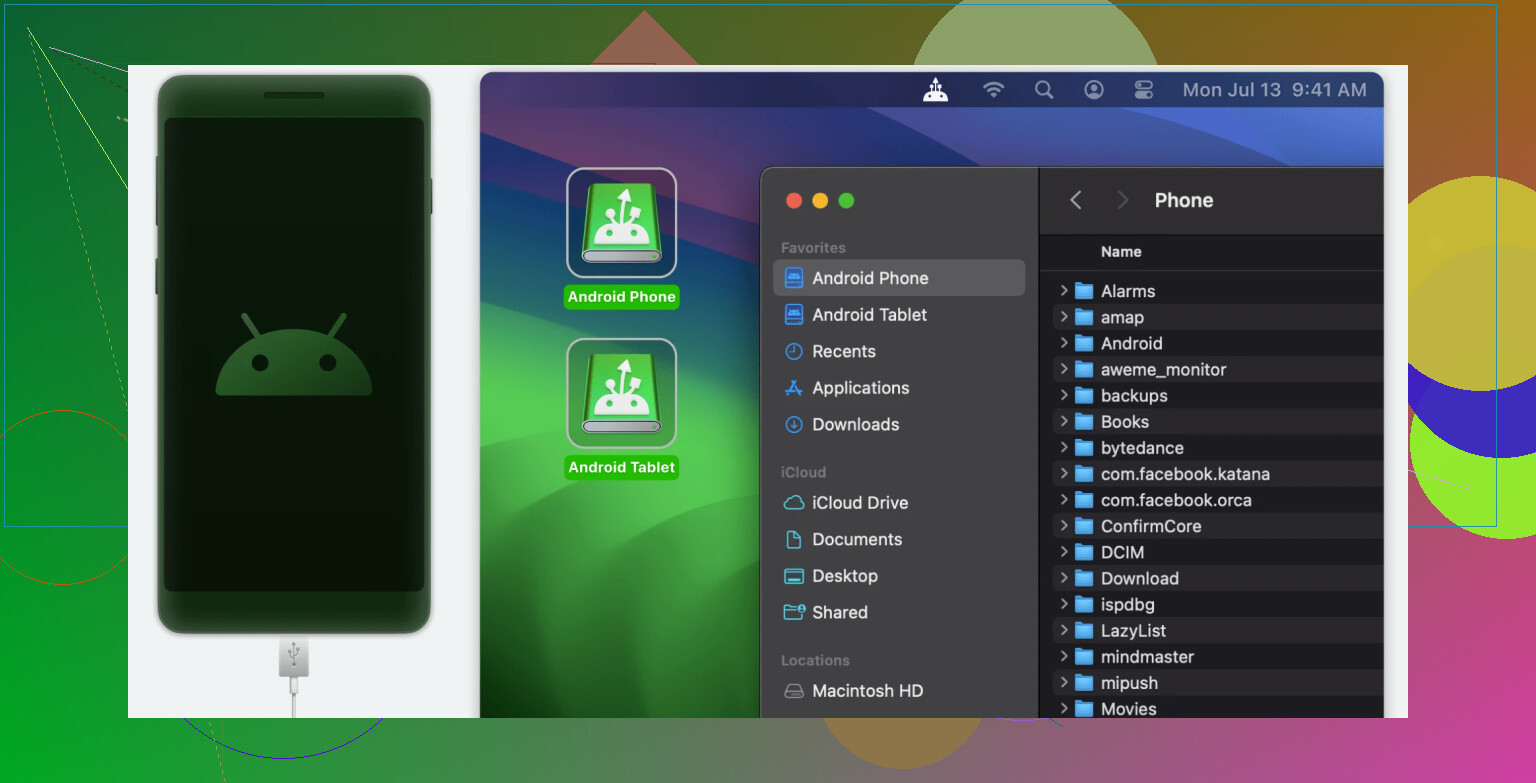Android File Transfer keeps failing when I try to transfer photos from my Android phone to my Mac. I don’t know any other method and really need to get these pics onto my computer for an upcoming project. Would appreciate any advice or step-by-step instructions for alternative ways to do this.
So, let’s ditch the struggle bus that is Android File Transfer. I’m here because I had enough error messages to last a lifetime, so if you’re looking to get your Android photos onto a Mac, these are the workarounds that actually didn’t let me down. No marketing—just the stuff that works, the way real people use it.
1. Cloud Drives: Because Everyone Has Data to Burn
Sometimes I just can’t be bothered to plug anything in. If you’ve got a Google account, chuck those pictures up on Google Drive. Open the Google Drive app, hit that plus sign, and start uploading your photos. Next minute, you’re on your Mac, opening Google Drive in your browser. Photos right there, staring at you, ready to download or drag straight onto your desktop. Yes, upload speed can make you want to scream, but if you’re already snapping pics with auto-backup, they’ll appear on your Mac before you even think about cables.
2. Classic Bluetooth: Barebones, Slow, But Sometimes All You Need
Look, if you’re old-school or your Wi-Fi loves to go AWOL, nothing’s stopping you from dusting off Bluetooth. Not gonna lie: you wouldn’t want to move your 3,000-photo vacation album this way. But four or five screenshots or memes for work? Totally doable. On your Mac, just hit the Bluetooth menu—pair your Android (sometimes it takes a couple tries). On your phone, pick the photos, “Share,” then “Bluetooth,” and select your Mac. Wait for the chime, and check your downloads. Zero cables. Maximum patience.
3. Built-In Image Capture: Pretend Your Android’s a Dumb Camera
No need to install anything here (finally). Grab that USB cable (yeah, the one you actually trust not to fail mid-transfer). Hook your Android up to your Mac, unlock the phone, and maybe hunt for the “USB preferences” pop-up—choose “File Transfer” or “Photos.” Then, on your Mac, launch the “Image Capture” app (Spotlight Search will find it), and BOOM: browse the camera roll, select the shots, and ship ’em over. It’s like your Android’s a digital camera from 2011, but hey, it just works.
4. Third-Party Apps: The Swiss Army Knife Approach
If you’re after something with bells, whistles, and a few techy toggles, MacDroid saved my bacon once or twice when nothing else would. Plug your phone in or even set up wireless mode, select from options like MTP, ADB, or Wi-Fi, and just drag and drop. What I liked was, unlike AirDrop, this goes both ways: Mac → Android or vice versa. Not sponsored, just impressed that it didn’t brick halfway through a transfer. Is it flawless? Nah. Is it better than nothing or Android File Transfer crashing? Absolutely.
TL;DR
- Google Drive: Easiest for batch stuff, as long as you’ve got half-decent Wi-Fi.
- Bluetooth: Not for whole albums, but does the trick for a couple of quick snaps.
- Image Capture: No installs needed, uses a cable, less chance for errors.
- MacDroid or similar apps: Handles bigger jobs or two-way transfers if you need more flex.
If one doesn’t work, just try another. At this point, I’ve run ’em all—and yeah, I do keep threatening to buy an iPhone, but then I remember Google Photos exists and sanity returns. Happy transferring!
It’s wild how Android File Transfer manages to be so utterly unreliable considering it’s supposed to be the “official” way. Totally with @mikeappsreviewer on ditching it, but gonna put my own spin here because let’s be real: not everyone wants to trust their private photos to the cloud, and Bluetooth is so slow it makes molasses look fast.
What I do (maybe weird, but hear me out): I use Snapdrop. Yup, just Google it—it’s like AirDrop for everyone else. Open snapdrop.net in the Chrome browser on your Android and on Safari or Chrome on your Mac (they just need to be on the same Wi-Fi). Pick your photos in Android’s browser, send them directly to your Mac—no installs, nothing saved anywhere except your laptop. Doesn’t choke on big batches unless your Wi-Fi stinks. It’s not perfect—sometimes Chrome on Android whines about file size limits, but for most people, it’s more convenient than juggling cables. And no, you don’t need to make an account or mess with permissions that’ll eat up 10 minutes of your life.
FTP is another option if you’re feeling technical. Install a free FTP server app on your phone (like FTP Server—super creative naming, I know), fire it up, then connect from your Mac using Cyberduck or just Finder’s “Connect to Server.” Dump your DCIM folder straight to your Mac. Not pretty, but feels kind of old-school cool, and once set up it’s quick—plus, you skip the ‘app just crashed’ roulette with Android File Transfer.
Worth noting, I actually didn’t love Image Capture—it sometimes failed to read my photo roll entirely, which made me want to launch my phone into the sun. So, not my fave, but maybe I’m just unlucky or have a janky cable.
Third-party apps like MacDroid (already highlighted) actually seem to hit the sweet spot for people who want plug-and-play without the terminal commands, and I’d lean into that too for bulk transfers if Snapdrop gets annoying.
Bottom line: If you want minimal hassle and aren’t down to trust Google Photos or Drive with your stuff, Snapdrop is my daily go-to now. If you’re a power geek or just mad at everything, FTP wins for sheer “it always works” reliability. Cloud = fine, but slow and a bit sus sometimes. Oh, and RIP Android File Transfer, you won’t be missed.
Honestly, the way everyone’s coming out swinging for Snapdrop and Google Drive is kinda hilarious, considering half of us are just screaming “PLEASE, JUST GET THE PHOTOS OVER” and not looking for a side gig as a network admin. I’m not knocking those @codecrafter Snapdrop sermons, but let’s be real—a lot of us trip over browser weirdness or Wi-Fi dropouts (yep, speaking from bitter experience here).
Here’s a curveball: ever try SimpleTransfer? No, not the sketchy lookalikes—there’s an app both for Android and a companion on Mac. Dead simple, sets up its own little web page you connect to via your browser, and it’s not cloud-dependent (so your cousin’s weird party photos don’t hit the Google mothership). Speed-wise? Faster than Bluetooth, slower than direct cable, but totally chill for 50-100 photos at a time.
If, like @mikeappsreviewer, you like the “it just works” plug-and-play but don’t want to gamble on Image Capture, that’s where MacDroid earns its coffee money. It’s literally built for this scenario—cable in, select MTP, and you get proper control over the folders. I still remember the first time Android File Transfer died mid-transfer and MacDroid just finished the job like it was nothing. Only downside is, it’s not free, but counting the hours I’ve wasted on AFT, I’d pay twice just to skip the frustration.
Oh, and hot take: AirDroid is not the holy grail everyone claims. The ads, the popups, the “premium features”—I’d rather upload my photos to MySpace.
For the old-schoolers, FTP is fine if you’ve got five minutes to fuss with settings and want that 1998 adrenaline. Everybody else? MacDroid if you got a lot to move, SimpleTransfer for a one-off, Snapdrop as a hail mary, and just skip Bluetooth entirely unless you like watching paint dry.
YMMV, but that’s how I stay sane.
Let’s shake things up: everyone’s tossing around Google Drive, Bluetooth, and whatnot, but let me spice up the options. Has anyone here tried using Syncthing? Honestly, if you’re looking for something open-source, totally free, and not reliant on clouds or finicky cables, Syncthing’s worth a look. Basically, you set it up on both your Android and Mac, pick your photo folder, and it securely syncs files directly over your local network―totally private, blazing fast on Wi-Fi, and it’s selective enough for single shots or your entire camera roll. Downsides: some setup learning curve (especially folder permissions on Mac) and the UI is very much “coder chic,” but once it’s dialed in, it’s dead reliable.
For a quick Dropbox alternative, I know some crowd likes Snapdrop (shout-out to those raving about it earlier), but I’ve had plenty of browser stalls and large files stalling out. If you want cable-level reliability with two-way file movement, honestly MacDroid is pretty much what Android File Transfer promised to be—without the endless crashes and weird permission nags. Pros: dead easy drag-and-drop, solid connection with cable, handles bulk transfers, even allows tweaking transfer modes (great for troubleshooting weird Android versions). Cons: not free, and if you’re in the “never pay for utilities” camp, that might chafe. But the time saved not fighting AFT or wrangling a million browser tabs? Improvements all day.
AirDroid gets tossed about in the same breath—sure, it’s wireless and all, but the ads/premium nudge is real and setup can be a slog. And, I get the love for Image Capture if you just want plug-and-play (especially if you’re not transferring the entire Camera folder), but sometimes OS updates break compatibility for a while—not always a sure bet.
So my workflow? For personal machines: Syncthing all day. For work, or if I’m troubleshooting someone else’s Mac/Android, MacDroid wins unless they’re allergic to paid apps. Bluetooth? Let’s be honest, it’s only for those “I only need this one selfie” moments—slow and clunky. Filezilla/FTP is cool if you’re running network shares, but who lives that life anymore?
Bottom line: diversify your toolbox. If you’re juggling heaps of pics regularly, consider investing (in MacDroid or time spent learning Syncthing); if not, do whatever’s quickest and least likely to give you flashbacks to the Android File Transfer “could not connect” days.