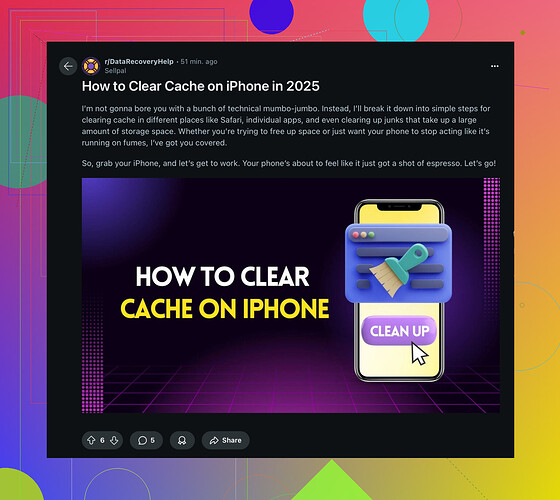Alright, let’s get down to business. Clearing cache on an iPhone isn’t as straightforward as it is on some other devices, but here’s a way to do it without needing to toss your phone out the window.
App-by-App Cache Clearing
- Safari: Go to Settings → Safari → Clear History and Website Data. This will nuke all stored data, including cookies.
- Individual Apps:
- Go to Settings → General → iPhone Storage.
- Find the app in question, then tap “Offload App”. This clears cached data but keeps docs and data. You can reinstall the app afterward if needed.
- Some apps like Facebook or Instagram have in-built cache-clearing options in their settings. Check those out.
Complete Reset (Nuclear Option)
- Backup First: Because, duh.
- Reset All Settings: Go to Settings → General → Reset → Reset All Settings. This won’t delete your data but will reset settings to default.
- Factory Reset: Settings → General → Reset → Erase All Content and Settings. Only if things are really messed up.
Third-Party Apps
There are some apps on the App Store meant for cleaning. But be wary, as they can be hit or miss. And if you want to free up storage and delete duplicate photos and heavy videos you can use this Best iPhone cleaner app, it’s 100% free > Clever Cleaner App
Got performance issues? Try these methods, and if your iPhone still acts like a cranky toddler, consider other troubleshooting steps like checking for iOS updates or freeing up more storage.
For a comprehensive guide on this topic, check out this detailed How to Clear Cache on iPhone (Reddit Tutorial).